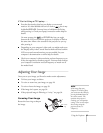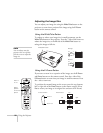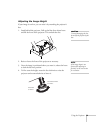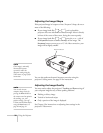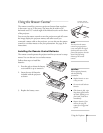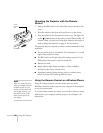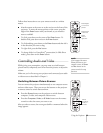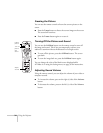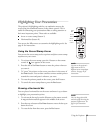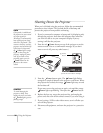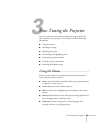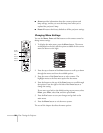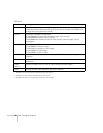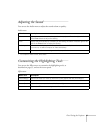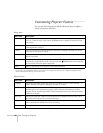Using the Projector
35
Highlighting Your Presentation
The projector’s highlighting tools let you emphasize areas on the
screen using the numbered buttons on the remote control. This is
useful for annotating your presentation slides or calling attention to
their most important points. These tools are available:
■
Arrow or cursor stamp (button
1
)
■
Horizontal bar (button
2
)
You can use the Effect menu to customize the highlighting tools. See
page 41 for instructions.
Using the Cursor/Stamp Arrow
You can use the cursor stamp tool as a pointer and place cursor stamps
anywhere on your screen.
1. To activate the cursor stamp, press the
1
button on the remote
control. A icon appears on the screen.
2. Press the side of the
Enter
button to move the pointer wherever
you want it.
3. To “paste” the pointer on the screen, press down in the center of
the
Enter
button. You can then continue to move another pointer
around the screen and paste it wherever you want.
4. To erase the pointers pasted on the screen, press the
3
button.
5. To cancel the cursor stamp feature, press the
Esc
button.
Drawing a Horizontal Bar
You can place a horizontal bar on the screen and move it up or down
to highlight your presentation points.
1. To activate the bar tool, press the
2
button on the remote control.
A magenta horizontal bar appears in the middle of the screen.
2. Press the top or bottom of the
Enter
button to move the bar up or
down the screen.
3. To erase the bar from the screen, press the
Esc
button.
Cursor
stamp
Horz.
bar
Move
bar or
cursor
note
You can use the projector’s
Effect menu to select a
different cursor stamp shape
and size. See page 41 for
instructions.
note
You can change the width
and color of the bar using the
projector’s Effect menu. See
page 41 for instructions.