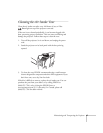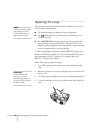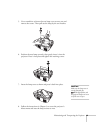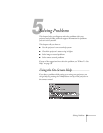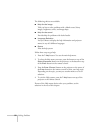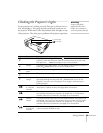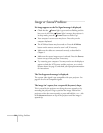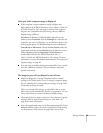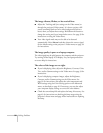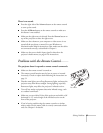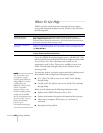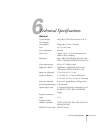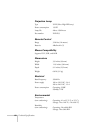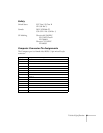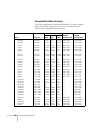Solving Problems
55
Only part of the computer image is displayed.
■
If the computer’s output resolution setting is higher than
800
×
600 for the (EPSON PowerLite 50c) or 1024
×
768 for the
(EPSON PowerLite 70c), the image is resized. If the computer
output is not compatible with this resizing, choose a different
display setting as follows:
Windows:
In Windows 95/98/Me/2000, right-click on the
desktop, select
Properties
, click the
Settings
tab, and select the
resolution you want. In Windows 3.x, use Windows Setup in the
Main program group. See Windows help for more information.
PowerBook or Macintosh:
Choose
Control Panels
under the
Apple menu and then choose
Monitors
. In the Monitors screen,
choose
Options
and select
Macintosh Hi-Res Display
or
another 800
×
600 (for the EPSON PowerLite 50c) or
1024
×
768 (for the EPSON PowerLite 70c) setting. For more
information, see your PowerBook documentation. For supported
display settings, see page 62.
■
You may need to modify existing presentation files if you created
them for a different resolution. See your software manual for
specific information.
The image or parts of it are blurred or out of focus.
■
Adjust the Brightness, Contrast, Sharpness, and/or Gamma
settings on the Video menu. If you’re viewing a computer image,
also try adjusting the Tracking and Sync settings. See page 39 for
instructions on using the menu.
When you change video settings, you should be able to see the
effect on the screen immediately. Feel free to experiment. You can
always select Reset to return to the factory default settings.
■
There may be dirt or smears on the lens. Clean the lens by gently
wiping it with an alcohol-based cleaner on a soft cloth. See
page 46 for more information.
■
Your video signal mode may not be detected automatically. Select
Manual
and then choose the correct signal for the Mode setting
on the projector’s Video menu; see page 38 for instructions.