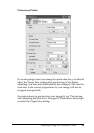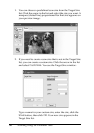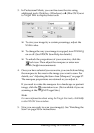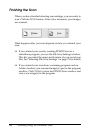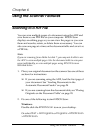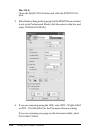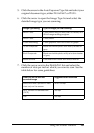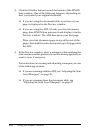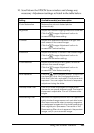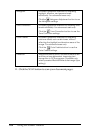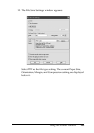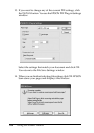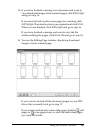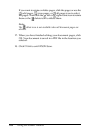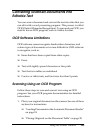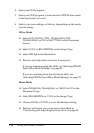Using the Scanner Features 103
6
6
6
6
6
6
6
6
6
6
6
6
10. Scroll down the EPSON Scan window and change any
necessary Adjustment settings as listed in the table below.
Setting Available mode(s) and description
Color Restoration Restores the colors in faded photos
automatically.
Brightness Adjusts the overall image lightness and darkness.
Click the Image Adjustment button to
access the Brightness setting.
Contrast Adjusts the difference between the light and
dark areas of the overall image.
Click the Image Adjustment button to
access the Contrast setting.
Saturation Adjusts the density of colors in the overall image.
Click the Image Adjustment button to
access the Saturation setting.
Color Balance Adjusts the balance of red, green, and blue
colors in the overall image.
Click the Image Adjustment button to
access the Color Balance setting.
Auto Exposure Click the Auto Exposure button. To turn it on
continuously, click the Configuration button,
click the Color tab, and select Continuous auto
exposure. You can adjust the level of exposure
adjustment using the slider.
Unsharp Mask Filter Turn on to make the edges of image areas
clearer for an overall sharper image. The level of
sharpness is adjustable. Turn off to leave softer
edges.
Descreening Filter Removes the rippled pattern that can appear in
subtly shaded image areas, such as in skin tones.
Also improves results when scanning magazine
or newspaper images which include screening in
their original print processes. The results of the
Descreening Filter do not appear in the preview
image, only in your scanned image.