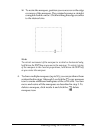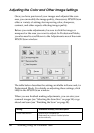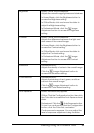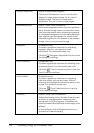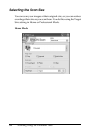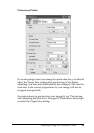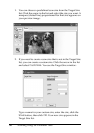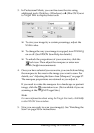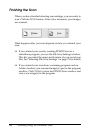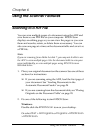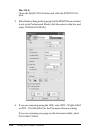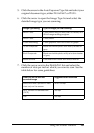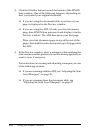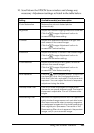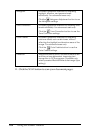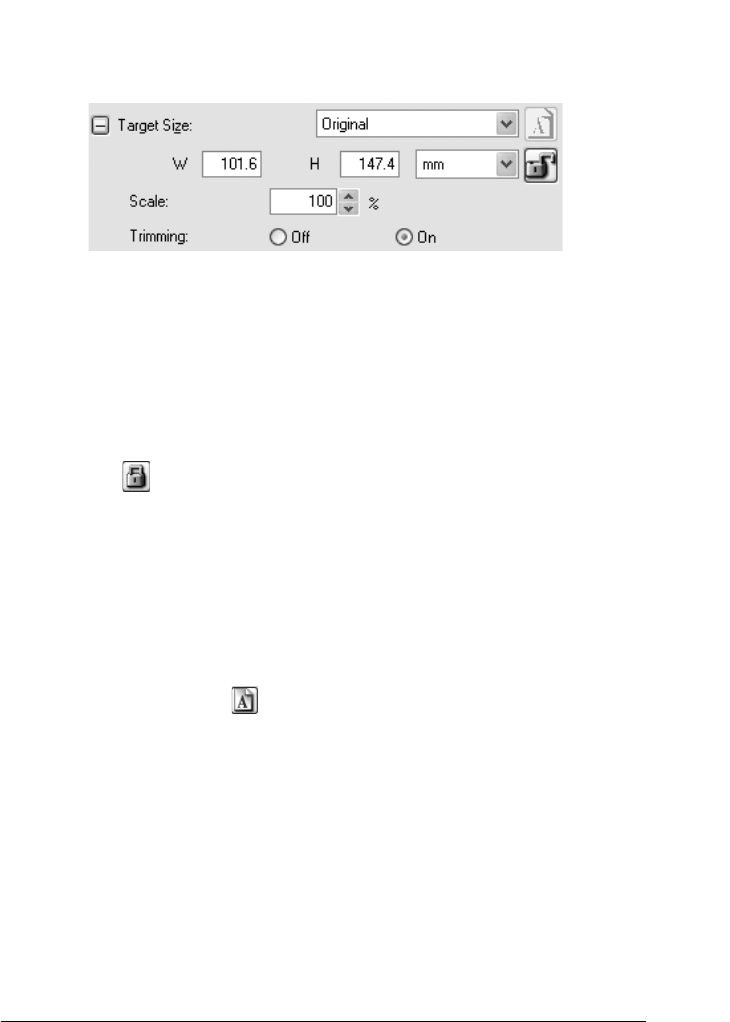
Scanning Using the Document Table 97
5
5
5
5
5
5
5
5
5
5
5
5
3. In Professional Mode, you can fine-tune the size using
additional tools. Click the + (Windows) or r (Mac OS X) next
to Target Size to display these tools:
❏ To size your image by a certain percentage, adjust the
Scale value.
❏ To change the way your image is cropped, turn Trimming
on or off. (See EPSON Scan Help for details.)
❏ To unlock the proportions of your scan size, click the
lock icon. Then adjust the marquee or enter new
width/height measurements.
4. Once you have selected your scan size, you can click and drag
the marquee to the area in the image you want to scan. For
details, see "Adjusting the Scan Area (Marquee)" on page 87.
The marquee proportions are retained as you adjust it.
If you need to rotate the marquee for a landscape or portrait
image, click the orientation icon. (Not available if you are
scanning at the Original Target Size.)
Note:
For more information about using the Target Size tools, click Help
in the EPSON Scan window.
5. Now you are ready to scan your image(s). See "Finishing the
Scan" on page 98 for instructions.