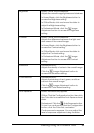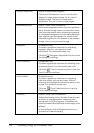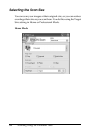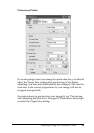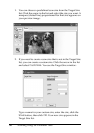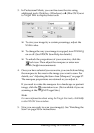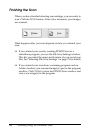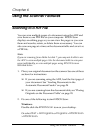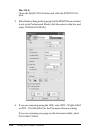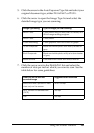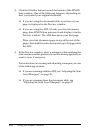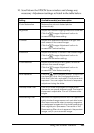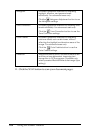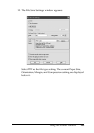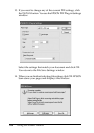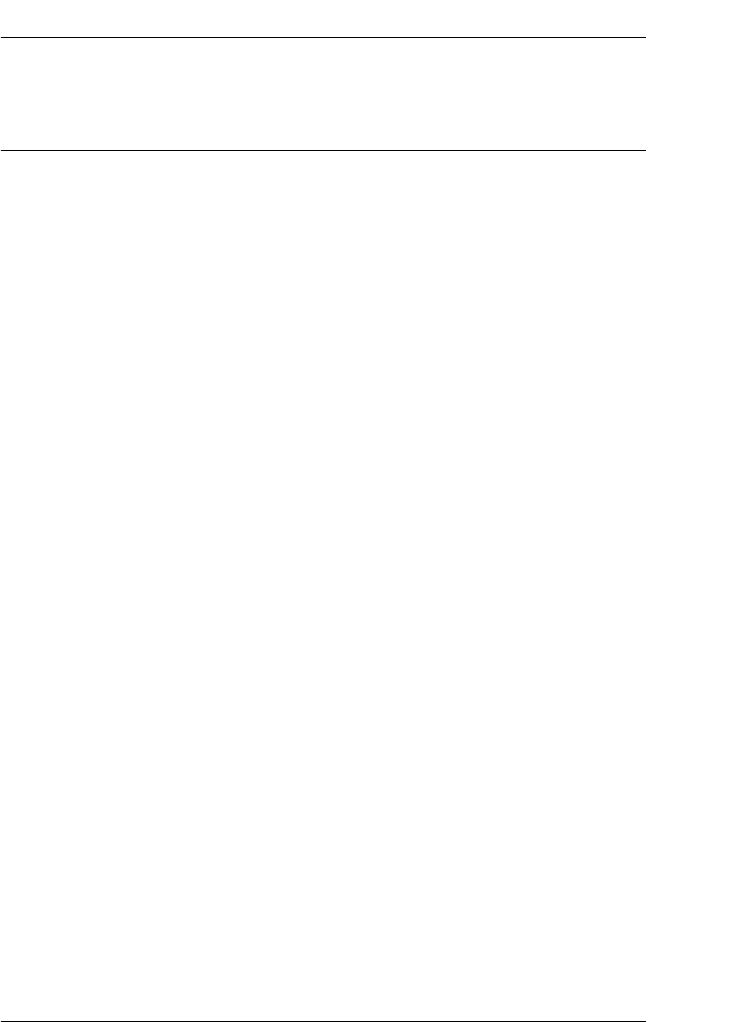
Using the Scanner Features 99
6
6
6
6
6
6
6
6
6
6
6
6
Chapter 6
Using the Scanner Features
Scanning to a PDF File
You can scan multiple pages of a document using the ADF and
save them as one PDF file on your computer. EPSON Scan
displays an editing page so you can view the pages as you scan
them and reorder, rotate, or delete them as necessary. You can
also scan one page at a time on the document table and save it as
a PDF file.
Note:
If you are scanning from Adobe Acrobat 7, you may not be able to use
the ADF to scan multiple pages. Use the document table to scan your
pages individually, or scan multiple pages using EPSON Scan as
described below.
1. Place your original document on the scanner. See one of these
sections for instructions:
❏ If you are scanning using the ADF, load the first page of
your document. See "Loading Documents in the
Automatic Document Feeder" on page 24
❏ If you are scanning from the document table, see "Placing
Originals on the Document Table" on page 28
2. Do one of the following to start EPSON Scan:
Windows:
Double-click the EPSON Scan icon on your desktop.
Or select Start > All Programs or Programs > EPSON Scan
> EPSON Scan.