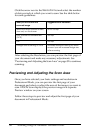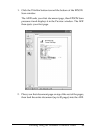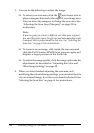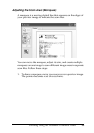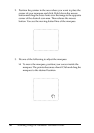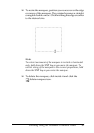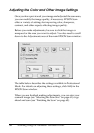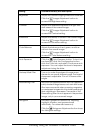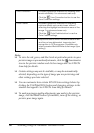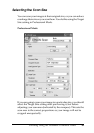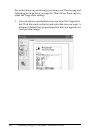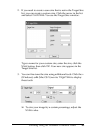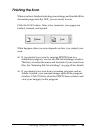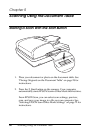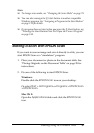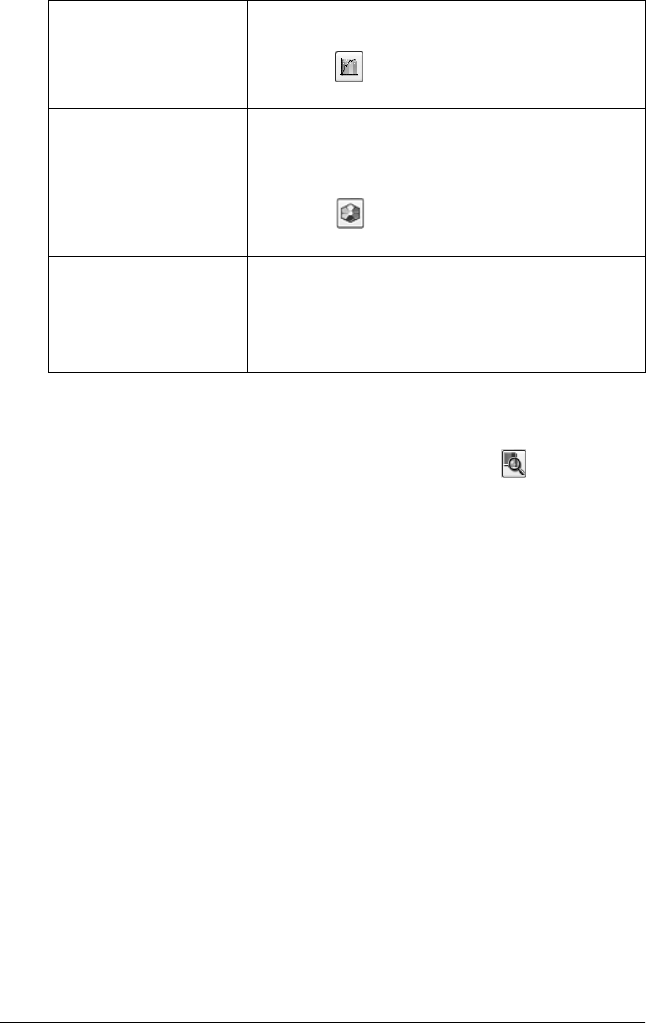
60 Scanning Using the Automatic Document Feeder
Note:
❏ To view the red, green, and blue levels at particular points in your
preview image as you make adjustments, click the densitometer
icon in the preview window and click an image area. See EPSON
Scan help for details.
❏ Certain settings may not be available, or may be automatically
selected, depending on the type of image you are previewing and
other settings you have selected.
❏ You can customize how certain EPSON Scan settings behave by
clicking the Configuration button and changing settings in the
window that appears. See EPSON Scan Help for details.
❏ To undo any image quality adjustments you make to the preview
image, click the Reset button (if available), turn off the setting, or
preview your image again.
Tone Correction Provides a graphical interface for adjusting tone
levels individually. For advanced users only.
Click the Tone Correction button to use the
Tone Correction settings.
Color Palette Provides a graphical interface for adjusting
mid-tone levels, such as skin tones, without
affecting the highlight and shadow areas of the
image. For advanced users only.
Click the Color Palette button to use the
Color Palette settings.
Threshold Adjusts the level at which the black areas in text
and line art are delineated, improving text
recognition in OCR programs. (Available only
when you select Black & White as the Image Type
setting.)