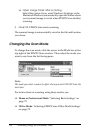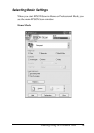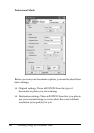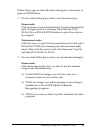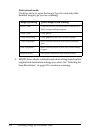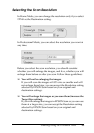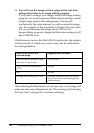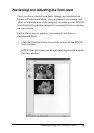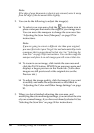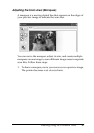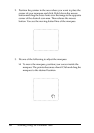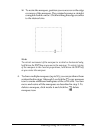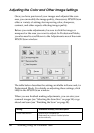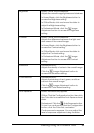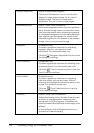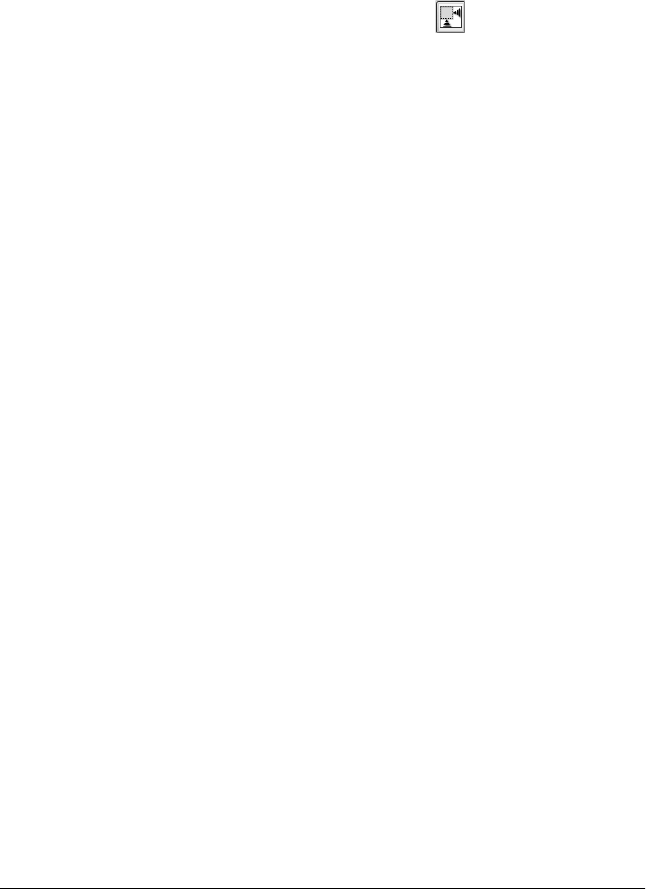
86 Scanning Using the Document Table
Note:
If the edge of your document or photo is not scanned, move it away
from the edge of the document table slightly.
2. You can do the following to adjust the image(s):
❏ To select your scan area, click the auto locate icon to
place a marquee that marks the edges of your image area.
You can move the marquee to change the scan area. See
"Adjusting the Scan Area (Marquee)" on page 87 for
instructions.
Note:
If you are going to scan at a different size than your original,
you must first select your Target Size and automatically create
a marquee that is proportioned to that size. See "Selecting the
Scan Size" on page 94 for instructions. You can then copy the
marquee and place it on each image you will scan at that size.
❏ To zoom in on an image, click inside the scan area and
click the Zoom button. EPSON Scan prescans again and
displays a larger preview on the Zoom tab. (Your other
images are still previewed at the original size on the
Preview tab.)
❏ To adjust the image quality, click the image(s) you want
to modify and make the adjustments as described in
"Adjusting the Color and Other Image Settings" on page
90.
3. When you have finished adjusting the scan area, and
modifying the color and image settings, you can select the size
of your scanned image, if you have not already selected it. See
"Selecting the Scan Size" on page 94 for instructions.