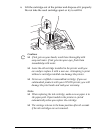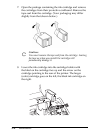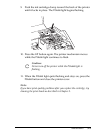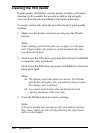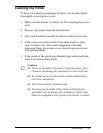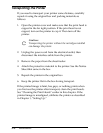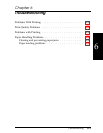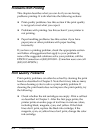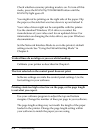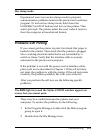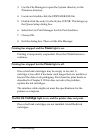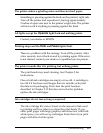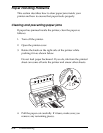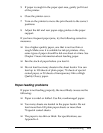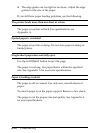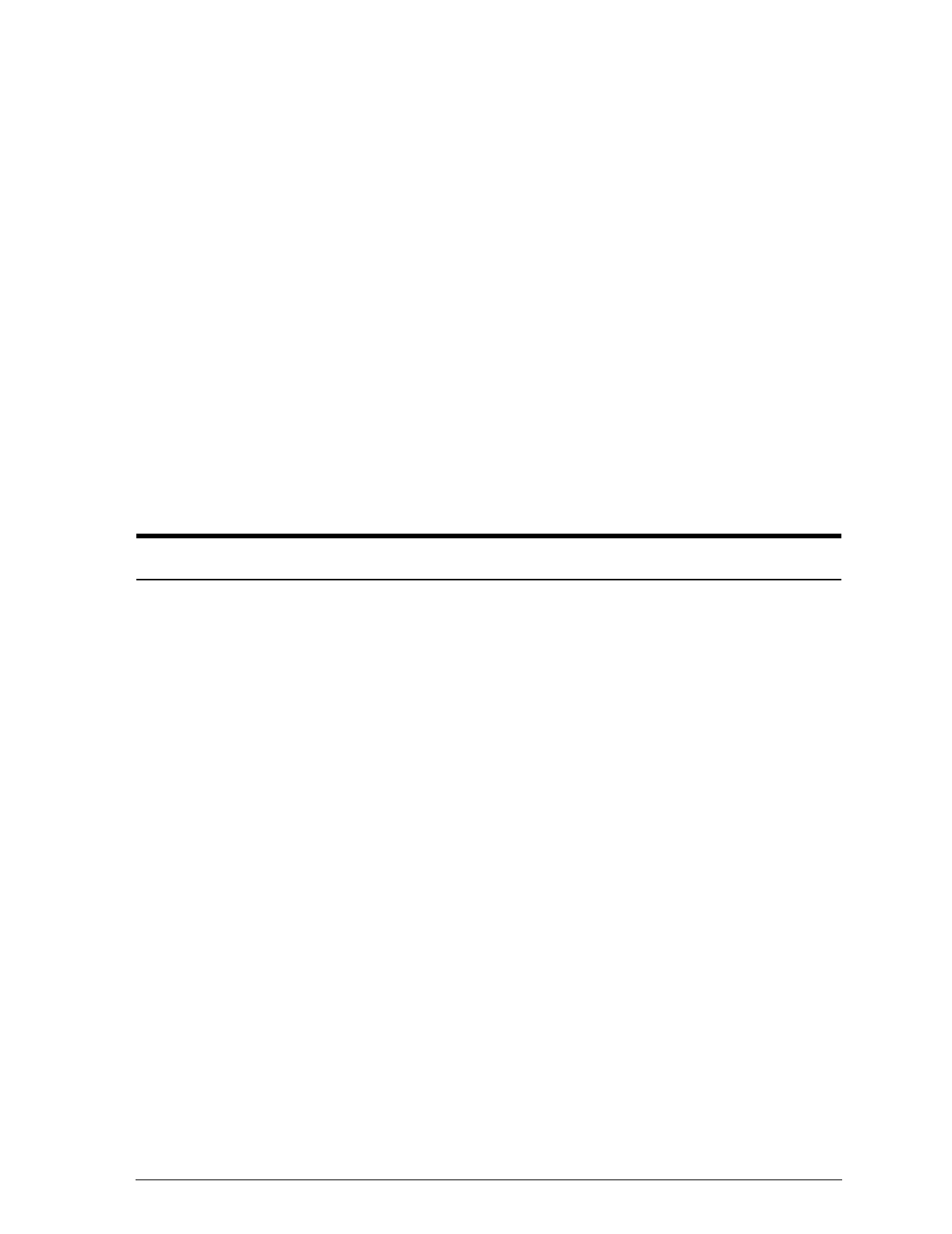
❑ For color or complex grayscale images, turn on
MicroWeave and turn off High Speed.
❑ Use a higher-quality paper.
❑ For monochrome printing, check that Monochrome is
selected.
❑ Make sure the Media Type setting matches the type of
paper loaded in the printer.
Other problems may be caused by an incorrect driver setting. If
you’re printing a scanned image, check the scanner software
settings.
If print quality does not improve, see the following specific
items.
Printed output is not what you expect or is faint or blurred.
Clean one or both print heads as described in Chapter 5.
Replace one or both ink cartridges.
Make sure MicroWeave is on and High Speed is off.
Use a higher quality paper. Also, check that the Media Type
setting in the driver is selected for the type of paper loaded. If
you are using 720-dpi resolution, be sure to load special coated
720-dpi paper or High Quality Glossy paper. Always use this
special paper when printing at 720 dpi.
Check that the paper thickness lever is set correctly for the type
of paper. (See “Loading envelopes” in Chapter 2 for more
information.) Faint printouts can result if you print on plain
paper when the paper thickness lever is set for thick paper.
Check whether your paper is moist or damp. Ink jet printers
are sensitive to moisture absorbed by paper. Do not store paper
in damp or humid places.
Troubleshooting
6-3