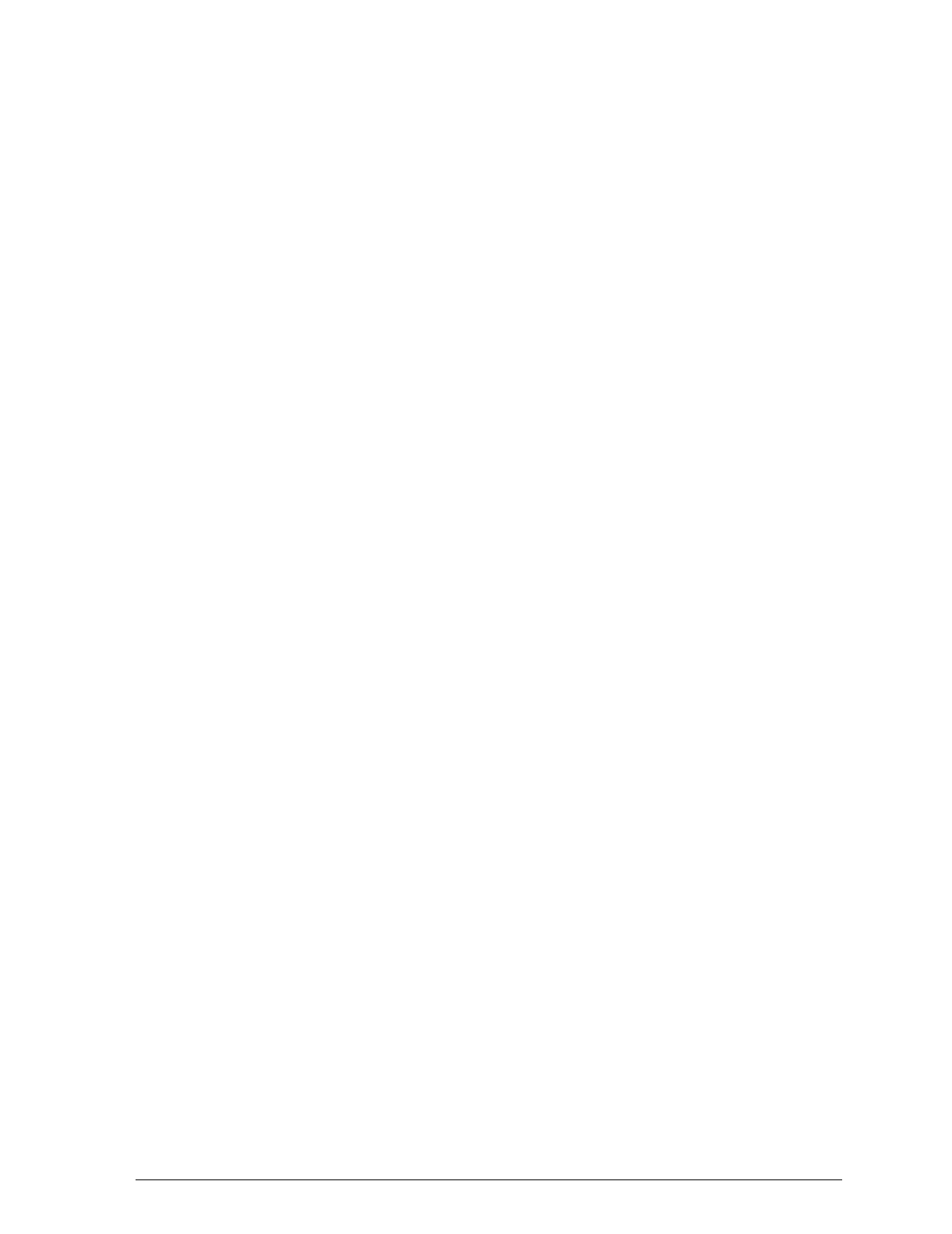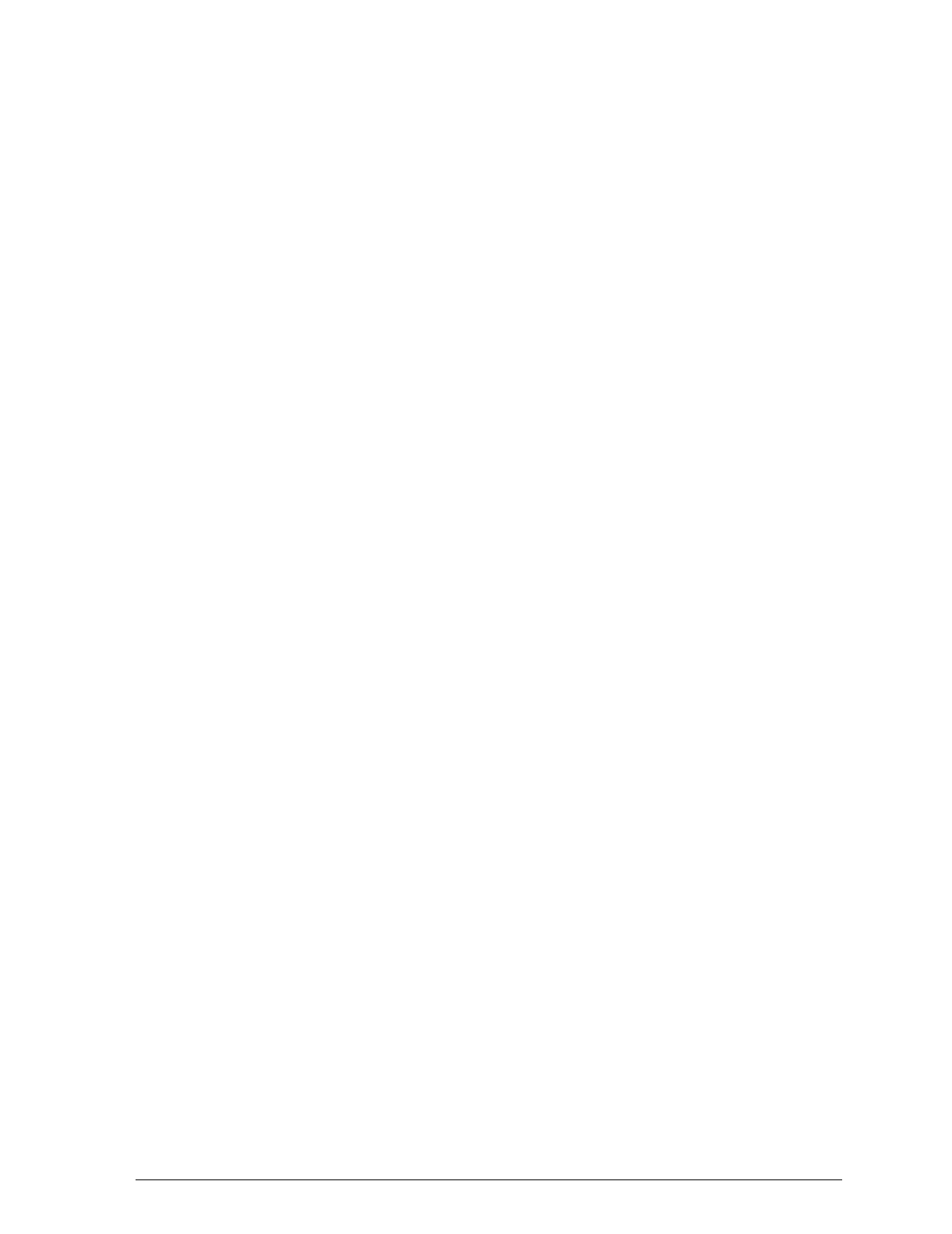
About the default settings
Print direction
Your printer has three direction settings: Uni-d, Bi-d, and Auto.
Note:
Most software controls this setting. If your software does, you may
never need to set it with the control panel.
Uni-d causes the print head to print in one direction only. This
provides maximum alignment for both graphics and character
printing.
Bi-d causes the print head to print in both directions. This
provides the fastest printing. If vertical lines are not aligned,
calibrate your printer as shown in Chapter 1.
When Auto is selected, the printer switches automatically
between bidirectional (for text data) and unidirectional (for
graphics data).
Network interface mode
If your printer is connected to a single computer, leave this
feature off. If you want to use the printer in a network and
share it among multiple computers, set this feature to on.
When this feature is set to on, data may be present in the
printer’s buffer even though the printer is not printing. Always
make sure the Data light is off before turning off the printer.
Auto line feed
When the auto line feed feature is on, each carriage return (CR)
code is accompanied by a line feed (LF) code. If your printed
text is unexpectedly double-spaced, set this feature to off. If
text lines print on top of each other, set it to on.
The Control Panel
4-11