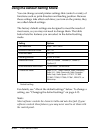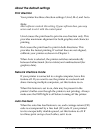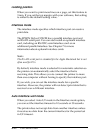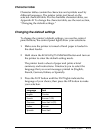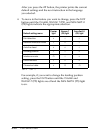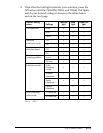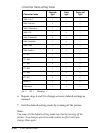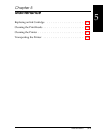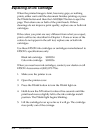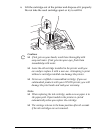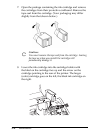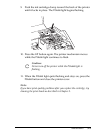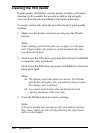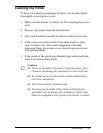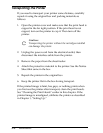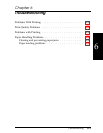Replacing an Ink Cartridge
When the printed image is faint, has many gaps, or nothing
prints, either wait until the document finishes printing or press
the Pause button and then the Load/Eject button to eject the
page. Then clean one or both of the print heads. If three
cleanings do not improve print quality, replace one or both ink
cartridges.
If the colors you print are very different from what you expect,
print a self test as described in Chapter 1. If one or more of the
colors do not appear in the self test, replace one or both ink
cartridges.
Use these EPSON ink cartridges or cartridges manufactured to
EPSON’s specifications only:
Black ink cartridge S020034
Color ink cartridge S020036
When you need new ink cartridges, contact your dealer or call
EPSON Accessories at (800) 873-7766.
1. Make sure the printer is on.
2. Open the printer cover.
3. Press the Pause button to turn the Pause light on.
4. Hold down the Alt button for about five seconds until the
print head moves slightly left to the ink cartridge install
position. The Pause light begins blinking.
5. Lift the cartridge lever up as far as it will go. The cartridge
rises partly out of the carriage.
5-2
Maintenance