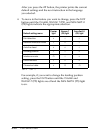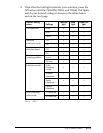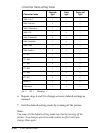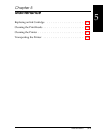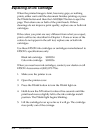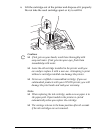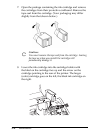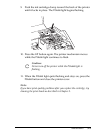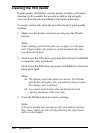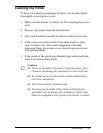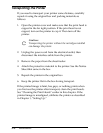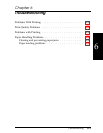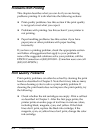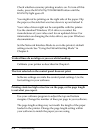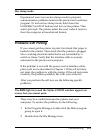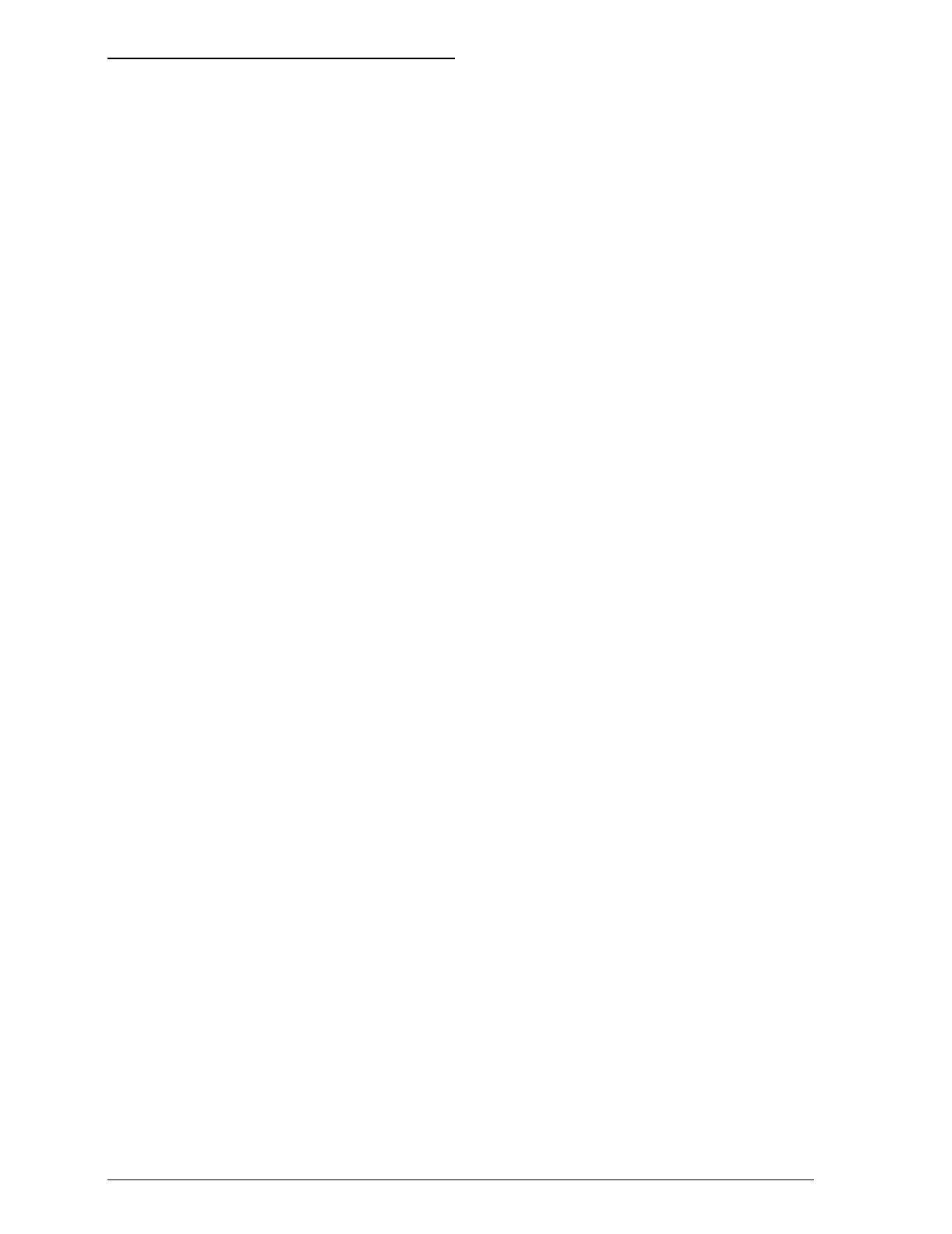
Cleaning the Print Heads
If print quality diminishes, use the printer’s built-in print head
cleaning cycle to enable the nozzles to deliver ink properly.
You can clean the color and black print heads separately.
To avoid wasting ink, clean the print head only if print quality
declines.
1. Make sure the printer is turned on and press the Pause
button.
Note:
When cleaning a print head, make sure no paper is in the paper
path. Paper loaded in the printer is ejected automatically when
you clean a print head.
2. Hold down the Alt button and press Economy/Condensed
to clean the color print head.
Hold down the Alt button and press Load/Eject to clean the
black print head.
Note:
The cleaning cycle takes about one minute. The
Pause
light flashes throughout the cycle and then stays on when
the cleaning cycle is finished.
You cannot perform both color and black print head
cleaning operations at the same time.
3. Press the Pause button to resume printing.
Note:
If the print quality does not improve after you perform cleaning
three times, replace the ink cartridge following the steps shown
earlier in this chapter.
5-6
Maintenance