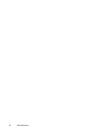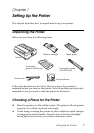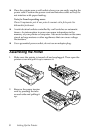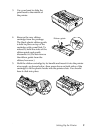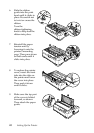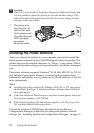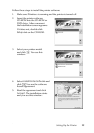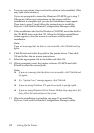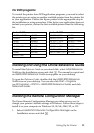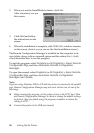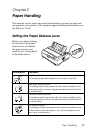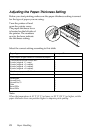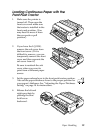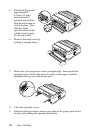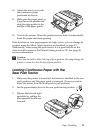14 Setting Up the Printer
6. Turn on your printer, then wait for the software to be installed. (This
may take a few minutes.)
If you are prompted to insert the Windows CD-ROM, go to step 7.
Otherwise, follow any instructions on the screen until the
installation is complete and you see the Installation screen again.
Then turn to page 15 and follow the instructions to install the
Reference Guide and the Remote Configuration Manager utility.
7. If the installation asks for the Windows CD-ROM, insert the disk in
the CD-ROM drive and click
OK. When the Windows installation
screen appears, close the screen to continue with the driver
installation.
Note:
If you see a message that the drive is not accessible, click
Cancel and try
again.
8. Click
Browse and select the path for the printer driver. Then click
OK and follow the on-screen instructions.
9. Select the appropriate file in the folder and click
OK.
10. When prompted, insert the printer software CD-ROM and click
Browse to select the correct path.
Note:
❏ If you see a message that the drive is not accessible, click
Cancel and
try again.
❏ If a “System Error” message appears, click
Cancel.
❏ If you are using Windows NT, you do not need to specify a path.
❏ If you are using Windows 98, the Printer Utility Setup may start. If it
does, follow the instructions on the screen.
11. When the installation is complete, see page 15 to install the
Reference Guide and the Remote Configuration Manager utility.