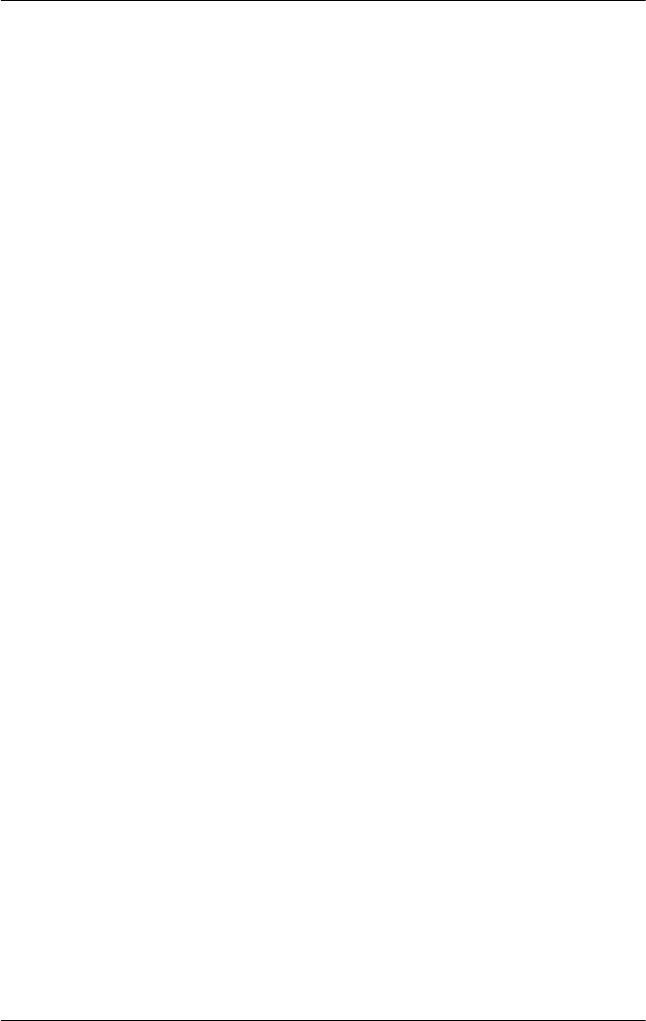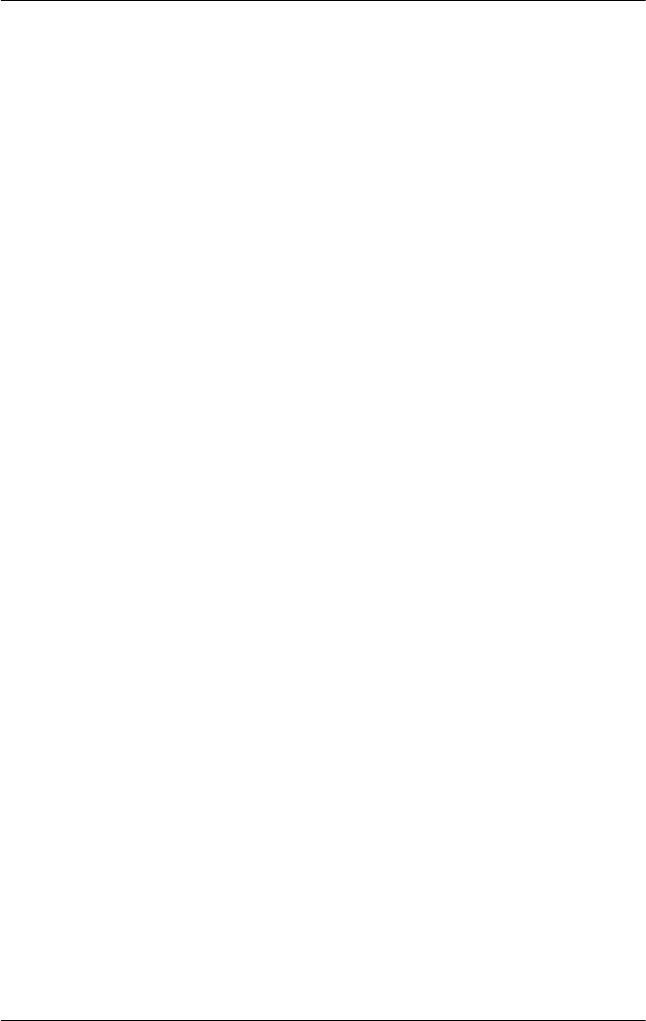
Using the Control Panel 37
Selecting a Font and Pitch
Usually, you use your application program to select the font and pitch
you want to use in a document. However, you can select one of the
printer’s fonts (in different pitches) with the buttons on the printer’s
control panel, as described below. (The settings you make in application
programs usually override settings you make from the printer’s control
panel.) The pitches available depend on the font you select:
* Proportional spacing
Note:
You can select other fonts in addition to the seven fonts on the control panel by
selecting
Others. See “Changing the Printer’s Default Settings” on page 38 for
more information about the
Font setting.
1. Make sure that the printer is not printing. If it is, press the
Pause
button to stop printing. Then press the
Font button until the three
Font lights indicate the desired font.
O = On, N = Off, F = Flashing
Font Pitch
HSD 10, 12, 15, 17, 20
Draft 10, 12, 15, 17, 20, PS*
Roman 10, 12, 15, 17, 20, PS*
Sans Serif 10, 12, 15, 17, 20, PS*
Courier 10, 12, 15, 17, 20
Prestige 10, 12, 17, 20
Script 10, 12, 17, 20
Others 10, 12, 15, 17, 20, PS*
NNO
HSD
OON
Prestige
NON
Draft
OOO
Script
NOO
Roman
NNF
Others
ONN
Sans Serif
ONO
Courier