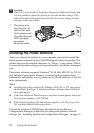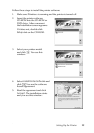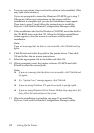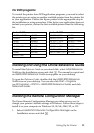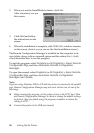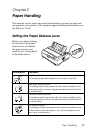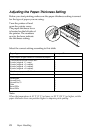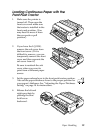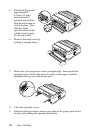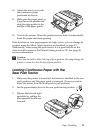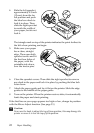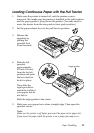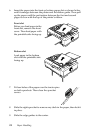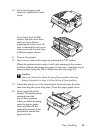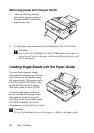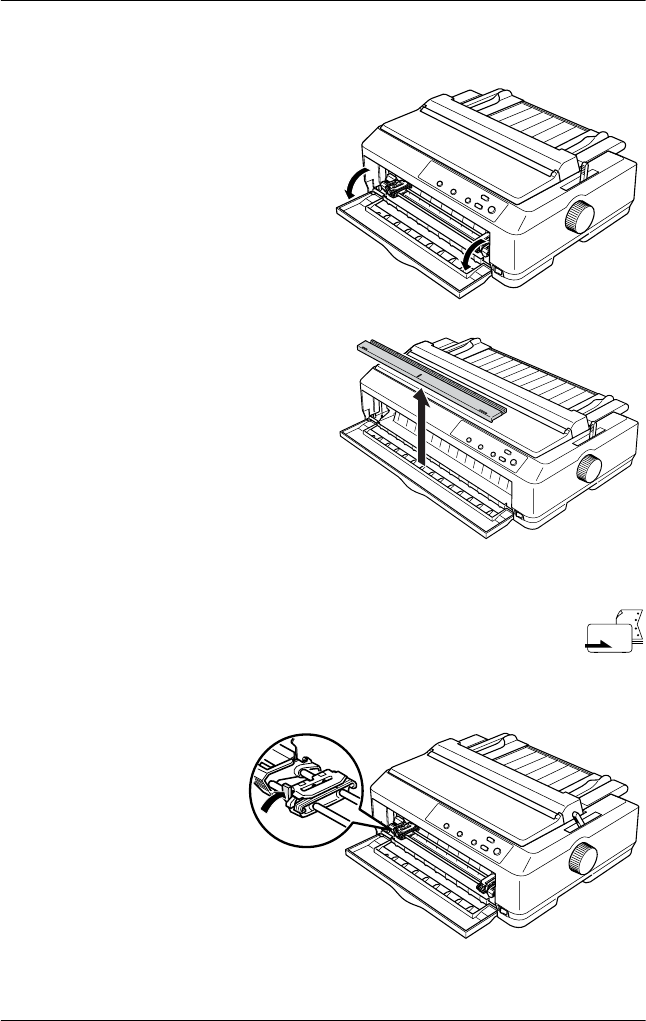
Paper Handling 19
Loading Continuous Paper with the
Front Push Tractor
1. Make sure the printer is
turned off. Then open the
front cover and make sure
the tractor is installed in the
front push position. (You
may need to move it from
the rear push or pull
position.)
2. If you have the LQ-2090,
remove the sub cover from
the front cover. (If it is
difficult to remove, you can
temporarily remove the front
cover and then separate the
sub cover from it.)
Be sure to reattach the sub
cover when you want to
print from a different paper
source.
3. Set the paper release lever to the front push tractor position.
Also set the paper-thickness lever to the proper position for
your paper’s thickness. See “Adjusting the Paper-Thickness
Setting” on page 18 for instructions.
4. Release the left and
right sprockets by
pushing the blue
lock levers
backward.