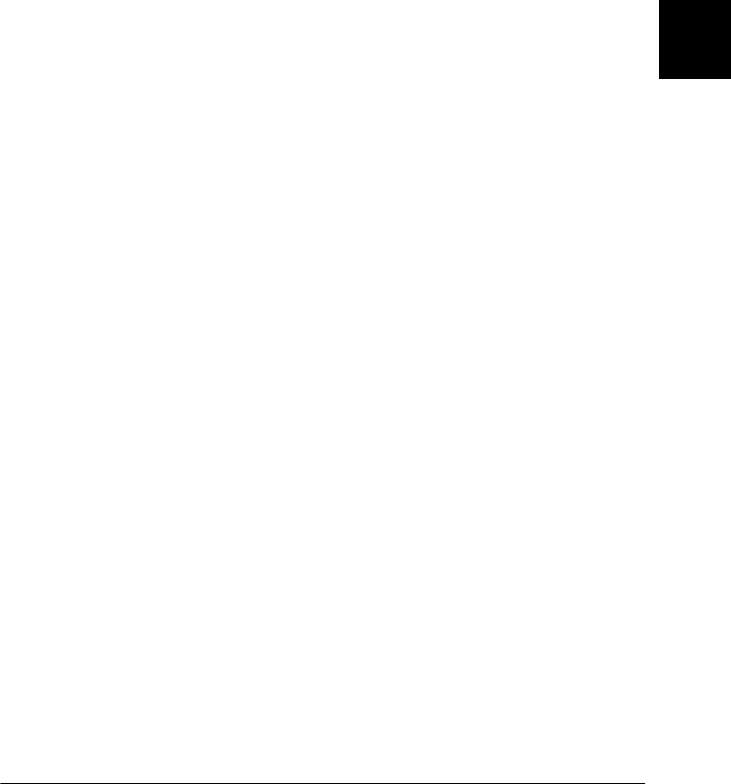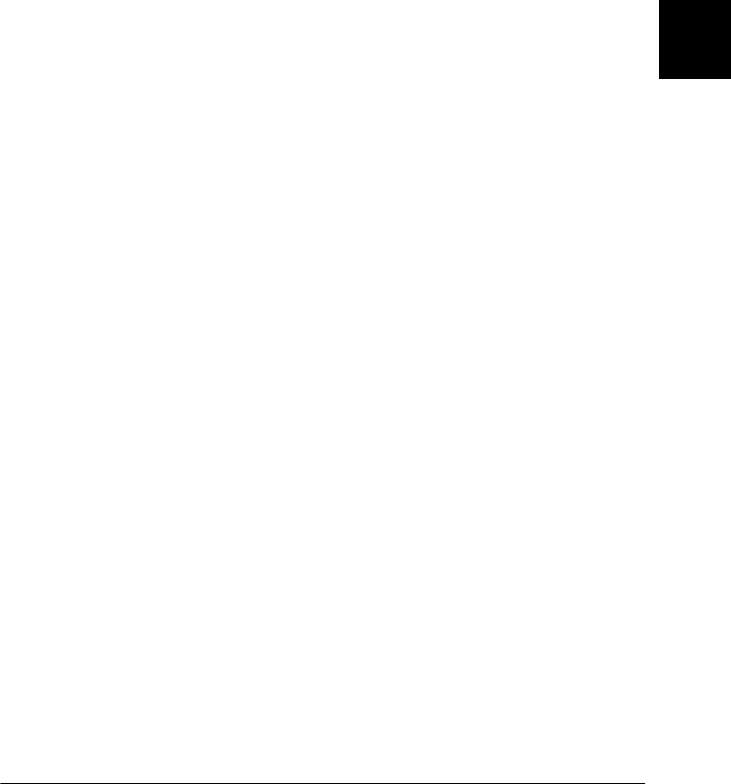
4
Using the Printer Software
4-15
Options dialog box
Once you’ve checked your printer driver settings and changed
them if necessary, you are ready to print with continuous paper
as described in Chapter 2, or with single sheets as described in
Chapter 3.
❏
Paper Size Select the size of the paper you want
to use. If you don’t see your paper size,
use the scroll bar to scroll through the
list. If your paper size is not included
in the list, click
User Defined Size
and
enter the paper size in the dialog box
that appears.
❏
Paper Source Click the paper source you want to
use.
❏
Dithering You can leave this option set to
Fine
,
which is the default setting, or select
another dithering pattern depending
on the kind of printout you want.
❏
Intensity Control Move the slider to make your printout
lighter or darker.
❏
Print quality Select a print quality option from the
Print quality list.
If you turn on Hi-speed, you will enter
bi-directional printing mode and
printing speed will increase.
Turning Hi-speed off will return the
printer to uni-directional printing
mode. Printing speed will decrease,
but printing precision will improve.
Default printing uses the settings
stored in the printer.