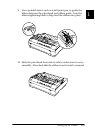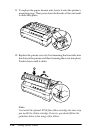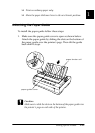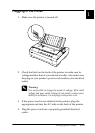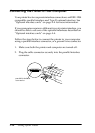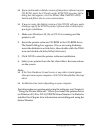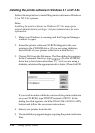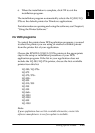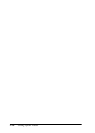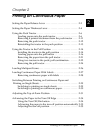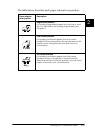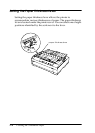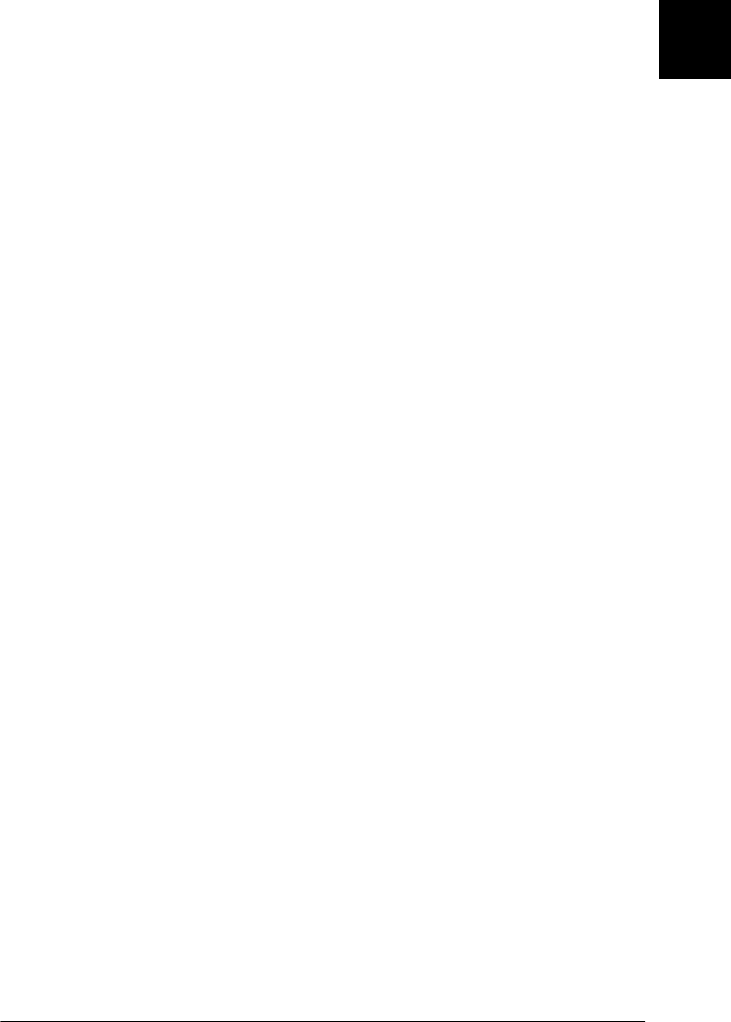
1
Setting Up the Printer
1-17
❏
If you wish to make a diskette version of the printer software on your
CD-ROM, insert the CD and run the EPSETUP program. In the
dialog box that appears, click the
Driver disk creation utility
button and follow the on-screen instructions.
❏
If you are using the diskette version of the EPSON software, make
a backup copy of the EPSON printer software disk or disks before
you begin installation.
1. Make sure Windows 95, 98, or NT 4.0 is running and the
printer is off.
2. Insert the printer software CD-ROM in the CD-ROM drive.
The Install dialog box appears. (If you are using diskettes,
insert the diskette in a disk drive, then double-click the
Drive
icon and double-click the
Setup.exe
icon.)
3. Click
Install
to start the printer software installation.
4. Select your printer from the list, then follow the instructions
on the screen.
Note:
❏
If the New Hardware Found screen or any other wizard appears
when you turn on your computer, click
Cancel
and follow the steps
above.
❏
Installation time varies depending on your computer.
For information on opening and using the software, see Chapter 4,
“Using the Printer Software.” When you install the printer driver
on Windows 95, 98 or NT 4.0, EPSON Status Monitor 3 will also be
installed. See Chapter 6 for information on installing and using the
Status Monitor.