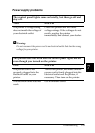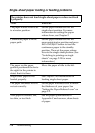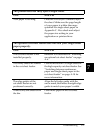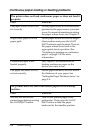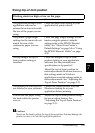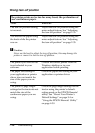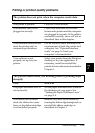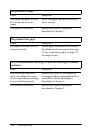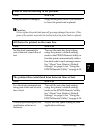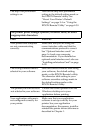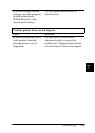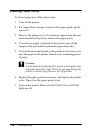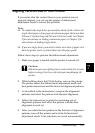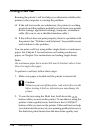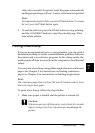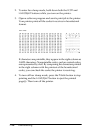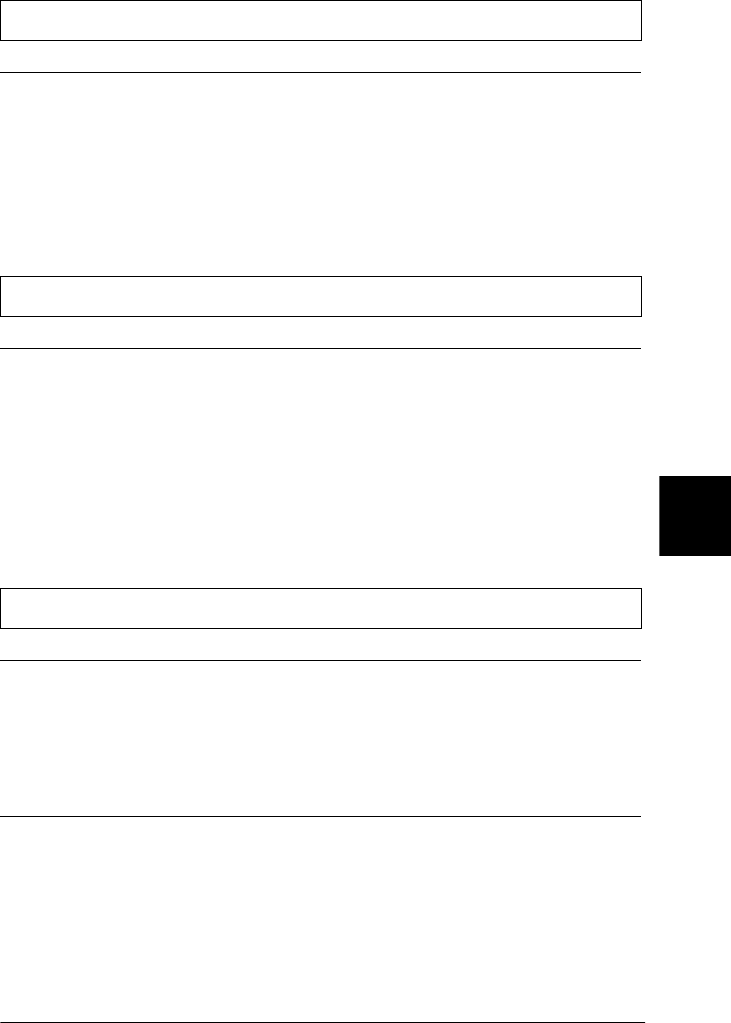
7
Troubleshooting
7-13
Lines of dots are missing in the printout.
Cause What to do
The print head is damaged. Stop printing and contact your dealer
to have the print head replaced.
c
Caution:
Never replace the print head yourself; you may damage the printer. Other
parts of the printer must also be checked when the print head is replaced.
All the text is printed on the same line.
Cause What to do
No line feed command is
sent at the end of each line of
text.
Turn on the auto line feed setting
using the printer’s default-setting
mode or the EPSON Remote! utility so
that the printer automatically adds a
line feed code to each carriage return.
See “About Your Printer’s Default
Settings” on page 5-4 or “Using the
EPSON Remote! Utility” on page 4-30.
The printout has extra blank lines between lines of text.
Cause What to do
Two line feed commands are
being sent at the end of each
line of text.
Turn off the auto line feed setting
using the printer’s default-setting
mode or the EPSON Remote! utility.
See “About Your Printer’s Default
Settings” on page 5-4 or “Using the
EPSON Remote! Utility” on page 4-30.
The line space setting in your
application software is
incorrect.
Adjust the line space setting in your
application software.