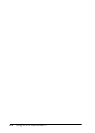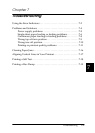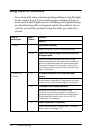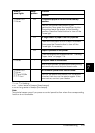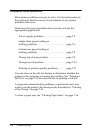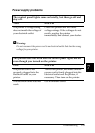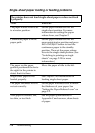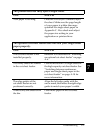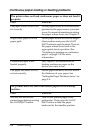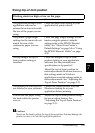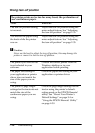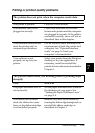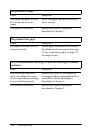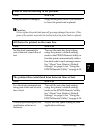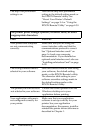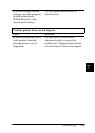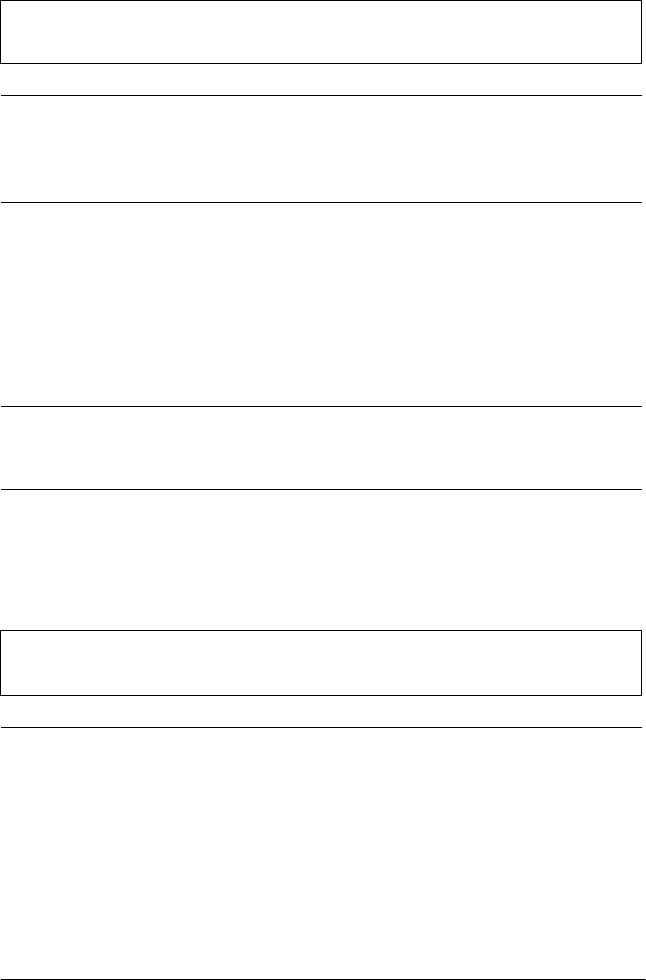
7-8
Troubleshooting
Continuous paper loading or feeding problems
The printer does not load continuous paper or does not feed it
properly.
Cause What to do
The paper release lever is not
set correctly.
Set the paper release lever to the tractor
position for the paper source you want
to use. For more information on setting
the paper release lever, see Chapter 2.
Single-sheet paper is in the
paper path.
Set the paper release lever to the single-
sheet position and press the
Load/
Eject
button to eject the sheet. Then set
the paper release lever back to the
appropriate tractor position. (See
“Switching to printing on continuous
paper” on page 2-30 for more
information.
Continuous paper is not
loaded properly.
See Chapter 2 for instructions on
loading continuous paper on the
tractor you want to use.
The paper thickness lever is
not set correctly.
Set the paper thickness lever to match
the thickness of your paper. See
“Setting the Paper Thickness Lever” on
page 2-4.
The printer does not feed continuous paper to the standby
position.
Cause What to do
You did not tear off the
printed pages before pressing
the
Load/Eject
button.
Tear off the printed pages at the
perforation. Then press the
Load/
Eject
button to feed the paper
backward to the standby position.