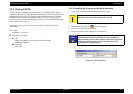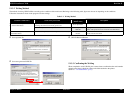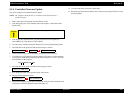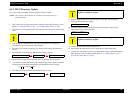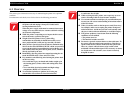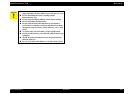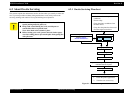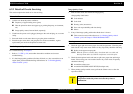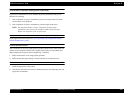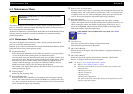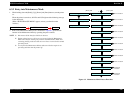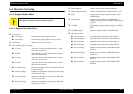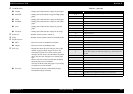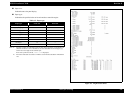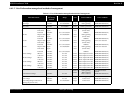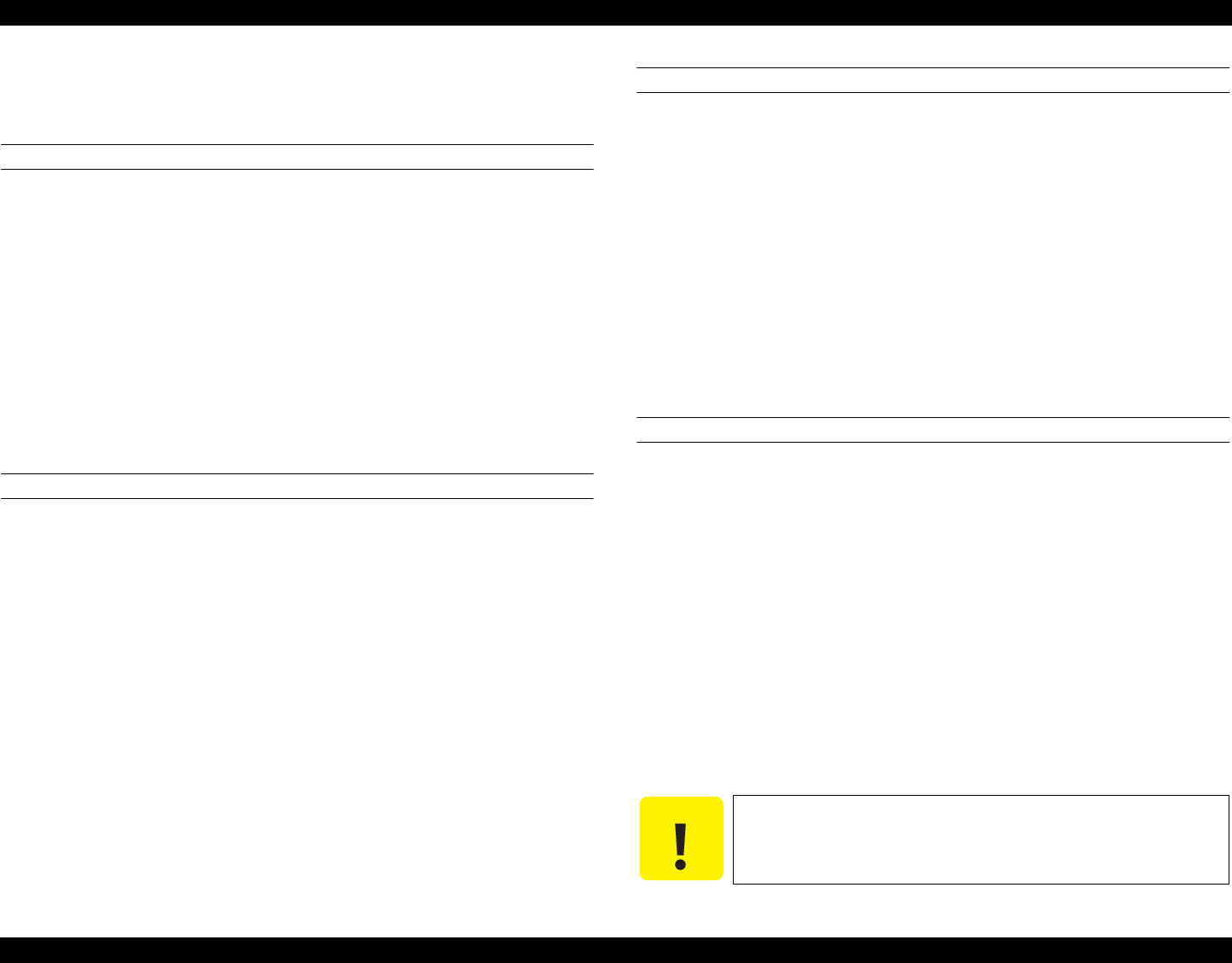
EPSON AcuLaser C1100 Revision B
MAINTENANCE About On-site Servicing 495
6.2.2 Details of On-site Servicing
This section explains the details of on-site servicing.
What to Do First
1. Ask the user about the printer conditions.
Frequency of paper feeding errors (jams)
How the printer has been used (paper type, printing frequency, environment,
etc.)
Image quality status (front and back, separately)
2. Check how the power cord is plugged, damage to the cord and plug, etc. to ensure
safety.
3. Print and check several status sheets to grasp the printer conditions.
4. Print the engine status sheet, and grasp the lives of the consumables, regular
replacement parts and how the printer has been used.
Trouble Repeatability Check
Do “Troubleshooting” in Chapter3.
1. Refer to “3.2 FIP” (p124) and confirm the trouble conditions and execute
troubleshooting.
2. If a fatal image quality problem (all white, all black, etc.) has occurred due to an
engine fault, perform troubleshooting with reference to “3.4 Printing Quality-
related Trouble” (p242).
Image Quality Check
1. Print the status sheet and confirm the image quality.
<Image quality check items>
Color balance
Color shift
Density (color) unevenness
Poor color reproducibility with low density
Others
2. If any of the image quality problem described above is shown:
Take corrective action with reference to “3.4 Printing Quality-related
Trouble” (p242) of Chapter3 “TROUBLESHOOTING”.
Cleaning
1. Check the paper path and remove paper dust and foreign matter. Clean the path
with a brush or dry cotton waste when it is dirty. Especially check the following.
Rollers in the paper transport path
NOTE:
When the parts are extremely dirty, clean them with a wet cloth, and
then wipe them with a dry cloth. Be careful not to scratch the parts.
2. Check the entire printer inside and remove spilt toner, paper dust and foreign
matter. Clean a dirty part or area with a brush or dry cotton waste. Especially
check the following.
Around the exhaust vent
Around the HOUSING ASSY-DEVE (Developer unit)
3. When printing quality trouble occurs, pull out the Cleaner once to clean the
exposure window.
C A U T I O N
Clogging of the exhaust vent and fan produces an increase in
temperature inside the printer and cause the printer to
malfunction.