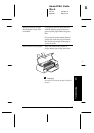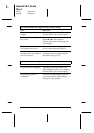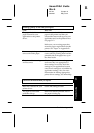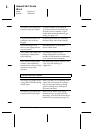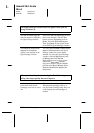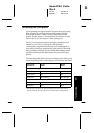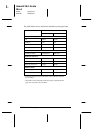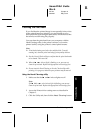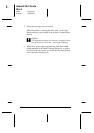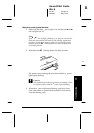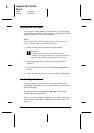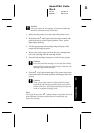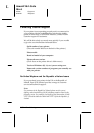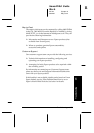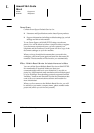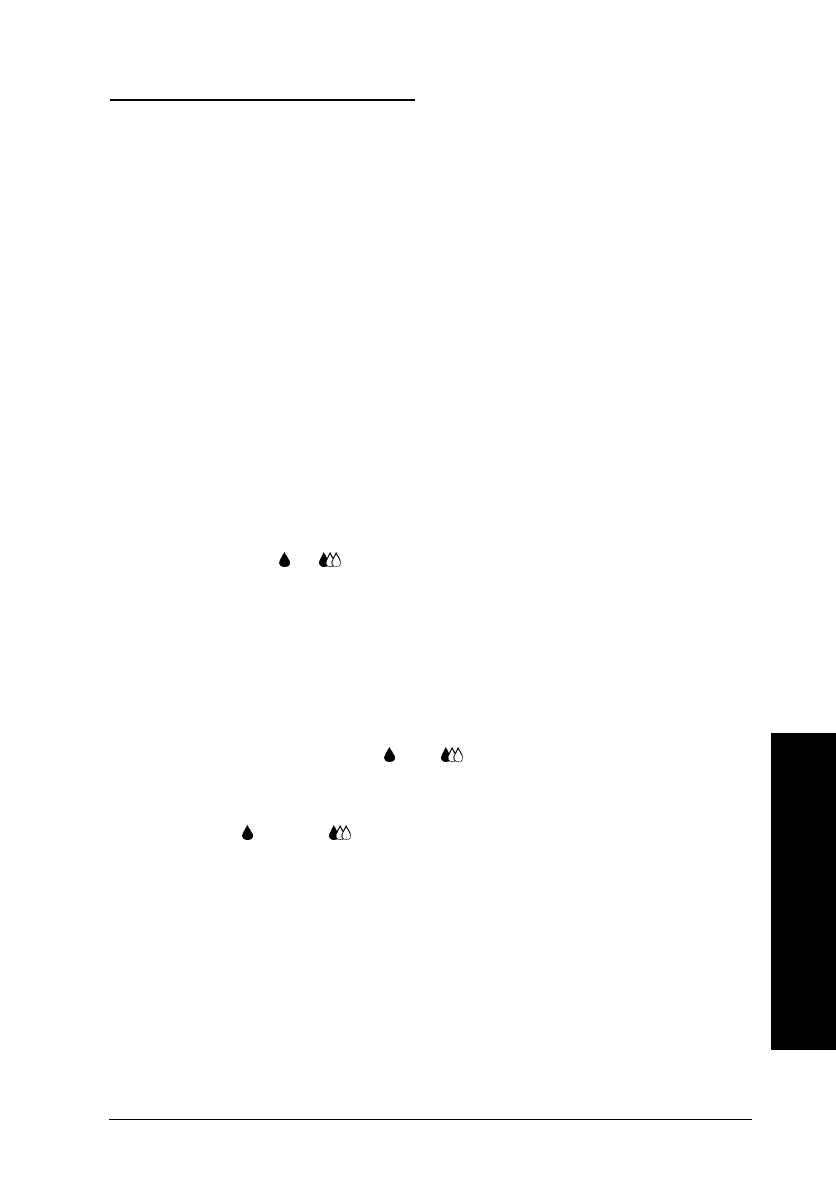
Cleaning the Print Head
If you find that the printed image is unexpectedly faint or dots
in the printed image are missing, you may be able to solve
these problems by cleaning the print head, which ensures that
the nozzles are delivering ink properly.
You can clean the print head from your computer with the
Head Cleaning utility in the printer software, or from the
printer itself by using the printer’s control panel buttons.
Note:
❑
Print head cleaning uses both color and black ink. To avoid
wasting ink, clean the print head only if print quality declines.
❑
Use the Nozzle Check utility to confirm that the print head needs
to be cleaned. This saves ink.
❑
When the or ink out light is flashing or on, you can not
clean the print head. Replace the appropriate ink cartridge first.
❑
Do not start the Head Cleaning or Nozzle Check utility while
printing is in progress; otherwise your printout may be marred.
Using the Head Cleaning utility
1. Make sure that both and ink out lights are off.
Note:
If the
black or color ink out light is flashing, you can not
clean the print head. Replace the appropriate ink cartridge first.
2. Access the Printer driver setting menu as described in
Chapter 3.
3. Click the Utility tab, then click the
Head Cleaning
button.
6
Troubleshooting
R
Hawaii2 Ref. Guide
Rev.b
A5 size Chapter 6
06-02-97 DR, pass 0
Troubleshooting
6-25