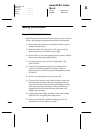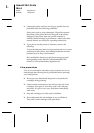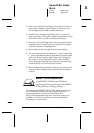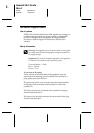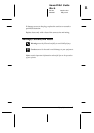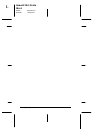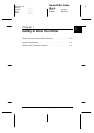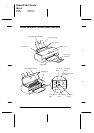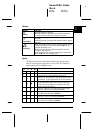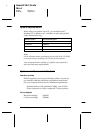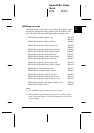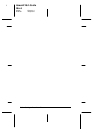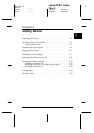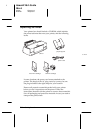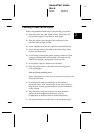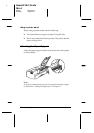Buttons
Button Function
Power
Turns the printer on and off.
Resets the printer if pressed twice while the power is
on, which means it clears the printer’s memory.
E
Load/Eject
Loads or ejects paper if pressed and released within 2
seconds.
Resumes printing if pressed and released after a paper
out error.
Cleaning
Moves the print head to the ink cartridge replacement
position if pressed for 3 seconds while the or ink
out light is flashing or on.
Returns the print head to its home position after ink
cartridge replacement.
Performs print head cleaning if pressed for 3 seconds
when the or ink out light is off.
Lights
The lights on the front of the printer indicate the printer status,
such as receiving data, paper jam, or low on ink. The following
table describes what the lights mean.
Printer Status
---
Printer is on.
---
Receiving data, replacing an ink cartridge,
charging ink, or cleaning the print head.
- --
Paper out. Load paper in the sheet feeder; then
press the
load/eject button to resume printing.
-
Paper jam. Take all the paper out of the feeder,
and reload the paper. If the light continues to
flash, turn off the printer and gently pull all the
paper out of the printer.
-- -
Ink low. The black ink cartridge is nearly empty.
Obtain a black ink cartridge (S020093).
-- -
Ink out. The black ink cartridge is empty. Replace
the black ink cartridge (S020093).
---
Ink low. The color ink cartridge is nearly empty.
Obtain a color ink cartridge (S020089).
---
Ink out. The color ink cartridge is empty. Replace
the color ink cartridge (S020089).
= on, = off, = flashing, - = irrelevant
1
R
Hawaii2 Ref. Guide
Rev.b
A5 size Chapter 1
05-20-97 DR, pass 0
Getting to Know Your Printer
1-3