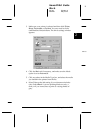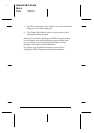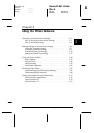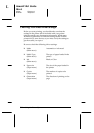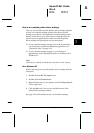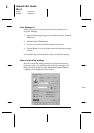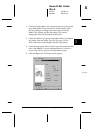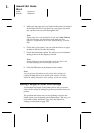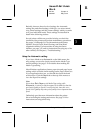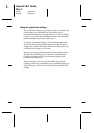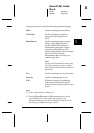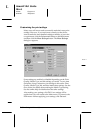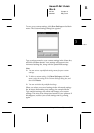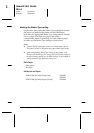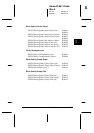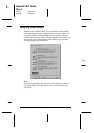Basically, there are three levels of settings: the Automatic
setting; the predefined settings, which give you more control
over printer settings; and the custom settings, which you make
to fit your individual needs. These settings are described in
detail in the following sections.
Several printer utilities are provided to help you check the
condition of the printer and perform maintenance procedures.
See pages 3-14 through 3-16 for information on the Status
Monitor, Nozzle Check, Head Cleaning, and Print Head
Alignment utilities. For instructions on using the Status
Monitor, see page 3-15, and for instructions on using any of the
other utilities, see Chapter 6, “Troubleshooting.”
Using the Automatic setting
If you leave Mode set to
Automatic
on the Main menu, the
only settings you need to check yourself are the Media Type
and Ink settings. See page 3-12 for details about making the
Media Type setting.
Most Windows applications feature paper size and page layout
settings which override similar settings on the Paper menu, but
if your application does not, you should also check the items
on this menu. Click the
Paper
tab at the top of the menus to
view the Paper Size settings.
Note:
If you choose
Plain Paper
as the Media Type setting while
Automatic
is selected, a slide bar appears in the Mode box that lets
you choose Quality or Speed. For most print jobs, leave this set to
Speed. Select Quality only when print quality is more important than
speed.
Online help provides more information about the printer
driver including the settings and menus. See page 3-19 for
instructions on using online help.
3
R
Hawaii2 Ref. Guide
Rev.b
A5 size Chapter 3
06-02-97 DR, pass 0
Using the Printer Software
3-7