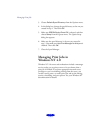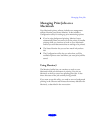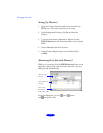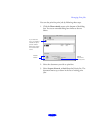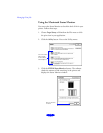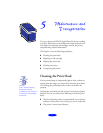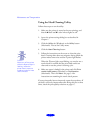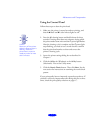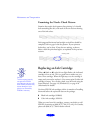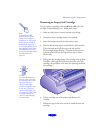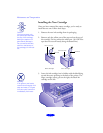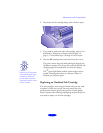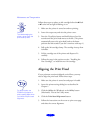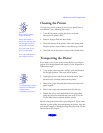Maintenance and Transportation
5-2
Using the Head Cleaning Utility
Follow these steps to run the utility:
1. Make sure the printer is turned on but not printing, and
that the
B black and
A color ink out lights are off.
2. Access the printer settings dialog box as described in
Chapter 1.
3. Click the
Utility
tab (Windows) or the
Utility
button
(Macintosh). You see the Utility menu.
4. Click the
Head Cleaning
button.
5. Follow the instructions on the screen to clean the print
head. Cleaning takes about two minutes, during which the
printer makes some noise and the
Ppower light flashes.
When the
Ppower light stops flashing, you need to run a
nozzle check to confirm that the print head nozzles are
clean and to reset the printer’s cleaning cycle.
6. Make sure paper is loaded in the printer and click
Print
nozzle check pattern
(Windows) or Confirmation
(Macintosh). Then click
Next
. See page 5-4 for
instructions on examining the nozzle check pattern.
If your print quality has not improved, repeat the steps above. If
you don’t notice any improvement after doing this two or three
times, check the print quality solutions on page 6-7.
Caution:
Never turn off the printer
while the Ppower light is
flashing, unless the
printer hasn’t moved or
made any noise for more
than 5 minutes.