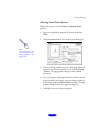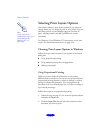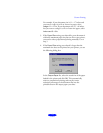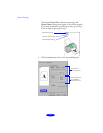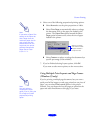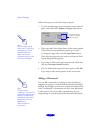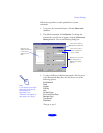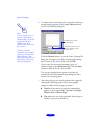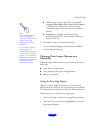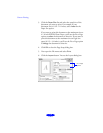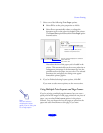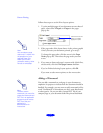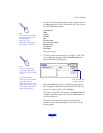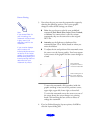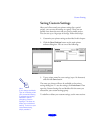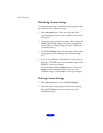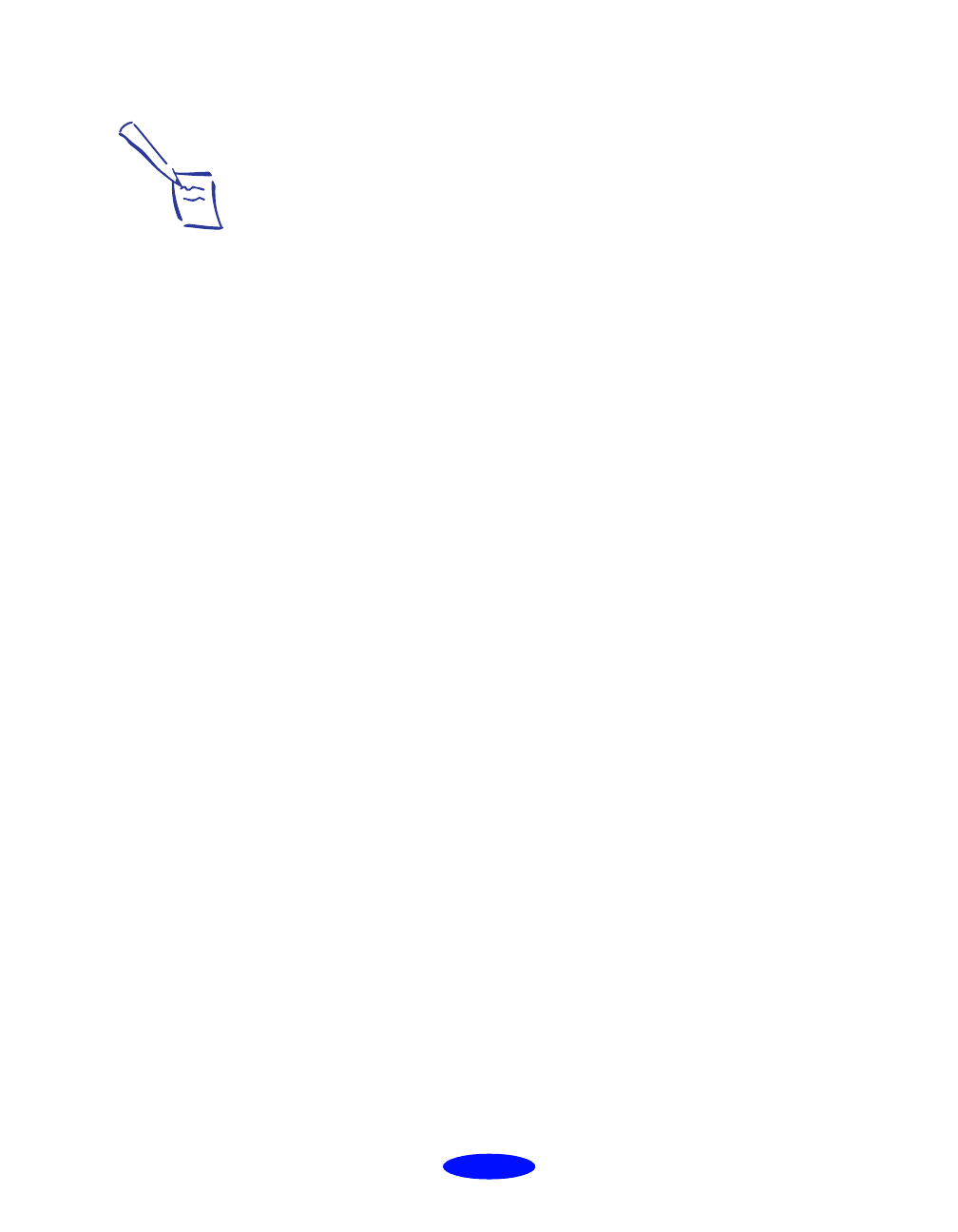
Custom Printing
2-29
◗
Color lets you choose a color for your predefined
watermark:
Red
,
Black
,
Blue
,
Aqua
,
Lime
,
Fuchsia
,
or
Yellow
. You cannot select a color for custom
watermarks; they are the same color as the original
bitmap.
◗ Intensity
sets the lightness or darkness of the
watermark (from 5% to 100%) based on where you
move the slide bar.
6. Click
OK to accept your watermark settings.
7. If you’re finished changing Layout options, click
OK
to
close the Layout dialog box.
Choosing Print Layout Options on a
Macintosh
Follow the steps in these sections to use options in the Layout
dialog box:
◗ Using the Fit to Page option
◗ Using multiple print layouts and page frames
◗ Adding a watermark
Using the Fit to Page Option
When you want to make the printed size of an document
different from its actual size, you can use your printer software’s
Fit to Page option to proportion it to fit on a selected paper size.
Follow these steps to use the Fit to Page option:
1. Create your image or project in your application software.
2. Open the File menu and select
Page Setup. You see the
Page Setup dialog box.
Note:
If you choose Black for
your Ink setting, the
watermark will be printed
in gray, even if you
selected a color for the
watermark.
If your monitor displays
only 16 colors, the
Intensity adjustments are
not shown in the Layout
graphic. If you choose the
No Halftoning setting, the
Intensity setting does not
determine how your
watermark is printed.