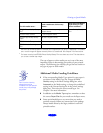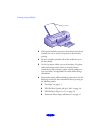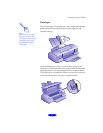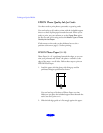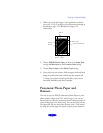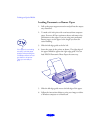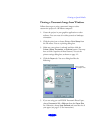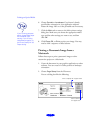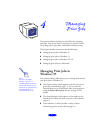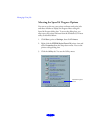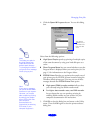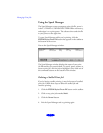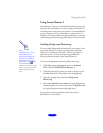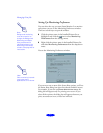Printing on Special Media
3-11
3. Choose
Portrait or Landscape, depending on the
orientation you want. Rotate the image 180° or set the
printable area if necessary.
4. If you are using pre-cut EPSON Panoramic Photo Paper,
select
Panoramic 210 × 594 mm
in the Paper Size box.
Click
OK
. Then continue with step 9.
5. If you are using banner or continuous form paper, click the
Customize
button. The following dialog box appears:
6. Click the
New
button. The dialog box changes:
7. Type a name for your custom size in the
New Paper Size
box.
8. To print a panoramic image, type
8.5 inches for the Width
and up to
44 inches for the Height. (This works for both
“landscape” and “portrait” style images.) Click
OK, then
OK again.
9. Choose
Print from the File menu or click the print icon in
your application. You see a printer settings dialog box like
the one shown on page 1-7.
10. Make sure you choose the appropriate media type and the
other settings you want to use, and then click
Print to print
your banner.
Click to
create a new
paper size
Type a name
for your size
here
If you’re using computer
paper, choose Plain paper
for the Media Type
setting. If you’re using
coated banner paper, try
the Photo Quality Ink Jet
Paper setting.