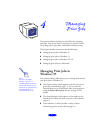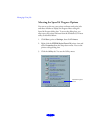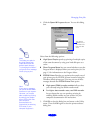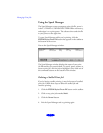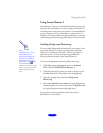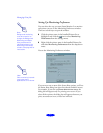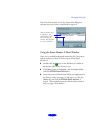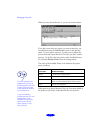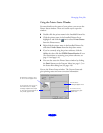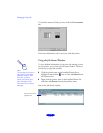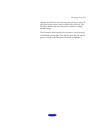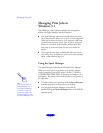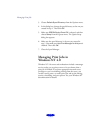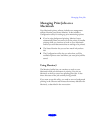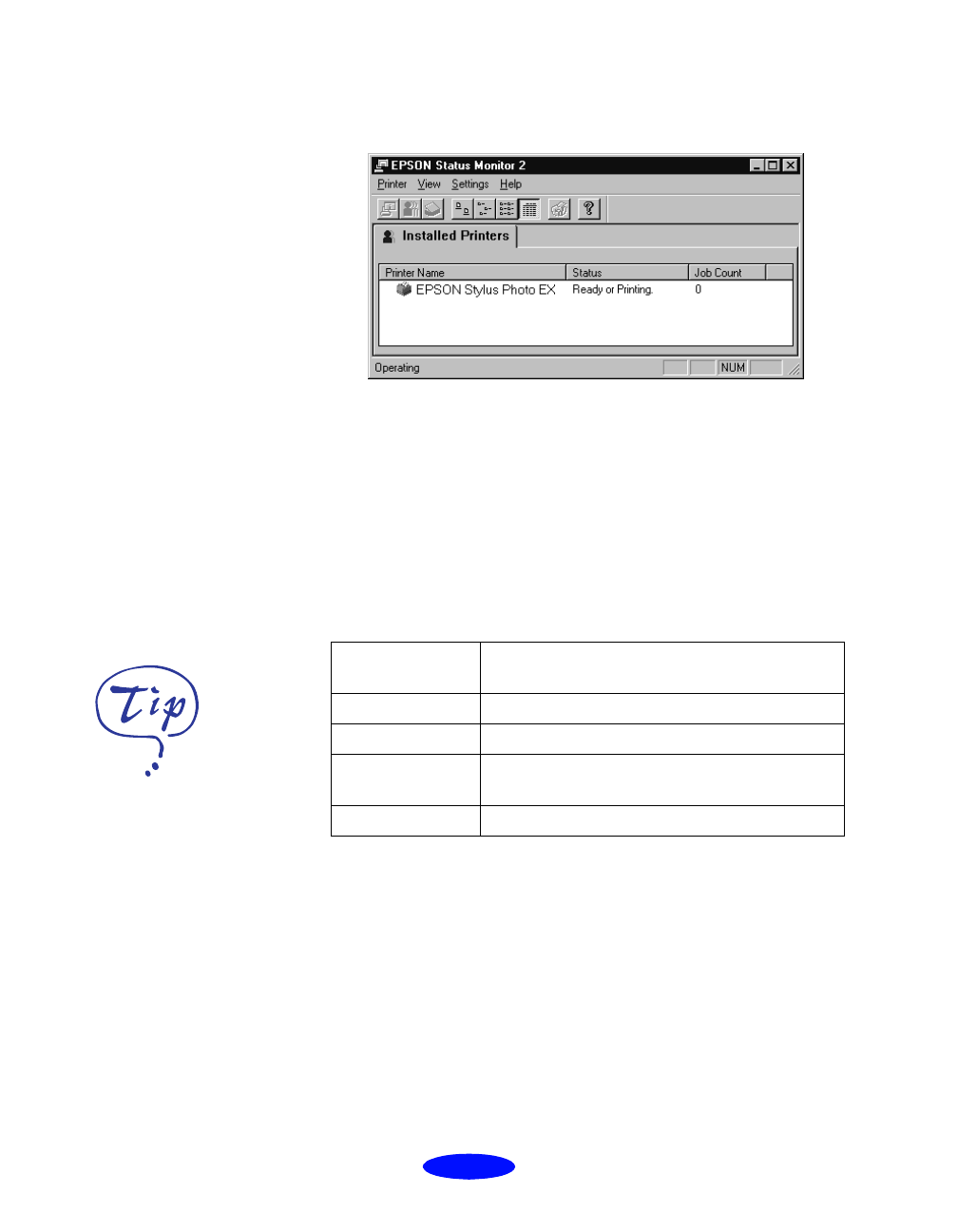
Managing Print Jobs
4-8
When you start Status Monitor 2, you see the main window:
If you have more than one printer you want to monitor, you
can add them using the
Add Printer
option in the Settings
menu. To save system resources, you may want to delete any
printers from the Status Monitor 2 list that you don’t need to
monitor. To do this, click the printer in the Installed Printers
list and select
Delete Printer from the Settings menu.
The color of the Installed Printer icon indicates the printer
status as follows:
Other options in Status Monitor 2 let you view more details of
the printer or job status, as described in the next sections.
Installed Printer
icon color Status message
Green The printer is ready to print.
Yellow Paper and/or ink level is low.
Red Paper and/or ink is out, paper is jammed, or a
print or communication error has occurred.
Gray Printer not detected.
You can customize the
appearance of items on
the Status Monitor 2 main
window using the View
menu options or options
on the button bar.
If you’re monitoring
multiple printers, you can
reorder them in the
Installed Printers list by
clicking in the Printer
Name, Status, or Job
Count title bar.