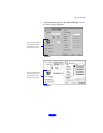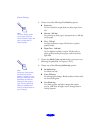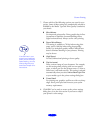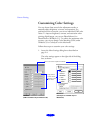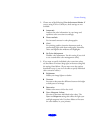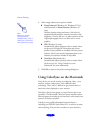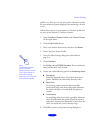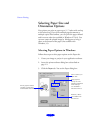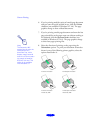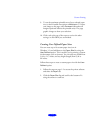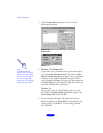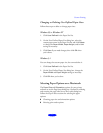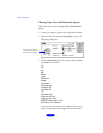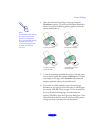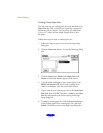Custom Printing
2-13
4. Click the
Paper Size drop-down list to select the size of
paper you loaded in the printer.
The sizes marked with an asterisk (*) are not available in
Windows 3.1. They are larger than you can load in your
printer and can be used only with the Proportional Printing
setting on the Layout tab; see page 2-22 for more
information.
A4 210 × 297 mm
B5 182
× 257 mm
A3 297
× 420 mm
B4 257
× 364 mm
A5 148
× 210 mm
Letter 8 1/2
× 11 in
Legal 8 1/2
× 14 in
Executive 7 1/4
× 10 1/2 in
Ledger 11
× 17 in
Half Letter 5 1/2
× 8 1/2 in
A6 Index Card 105
× 148 mm
Index card 5
× 8 in
Index card 8
× 10 in
Envelope #10 4 1/8
× 9 1/2 in
Envelope DL 110
× 220 mm
Envelope C6 114
× 162 mm
Photo Paper 4
× 6 in
Panoramic 210
× 594 mm
B3 364
× 514 mm*
Super A3/B 329
× 483 mm*
A2 420
× 594 mm*
US C 17
× 22 in*
User Defined
(See page 2-15 for instructions.)
5. If you did not or cannot select the number of copies you
want to print in your application program’s Print dialog
box, choose the number (from 1 to 99) in the
Copies box.
Don’t select the number of copies here and in your
application’s Print dialog box; you’ll get twice the number
of copies you want.
Note:
If the Proportional
Printing setting is set to
Normal and you select
one of the paper sizes to
the right that is marked
with an asterisk (*), you
see a dialog box asking
you to select a paper size
that fits your printer. See
page 2-22 for more
information.
If you are printing on
B-size paper, select
Ledger 11 × 17 as your
paper size.