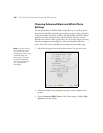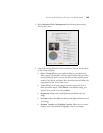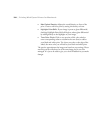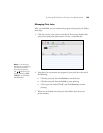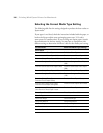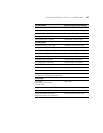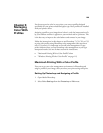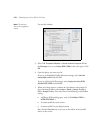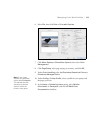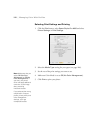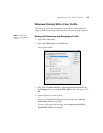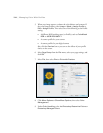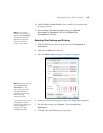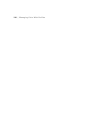109
109
For the most precise color in your prints, you can use profiles designed
specifically for your printer model and paper type. Basic profiles are installed
with your printer driver.
Assigning a profile to your image doesn’t alter it, only the interpretation of it
by your software and how it appears on your monitor and in a printout. This
is the best way to improve the color balance and contrast in your image.
Follow the instructions in this chapter to use Photoshop 7, CS, CS2, or CS3
to print with profiles using Photoshop color management (the steps show
only CS3 screens). It’s important to turn off color management in your
printer software when you use Photoshop color management or you’ll get
unexpected results. See one of these sections for instructions:
• “Macintosh Printing With a Color Profile” below
• “Windows Printing With a Color Profile” on page 113
Macintosh Printing With a Color Profile
First you set up your color management environment in Photoshop and
assign a profile to your image, then you select your print settings and print.
Setting Up Photoshop and Assigning a Profile
1. Open Adobe Photoshop.
2. Select
Color Settings from the Photoshop or Edit menu.
Chapter 5:
Managing
Color With
Profiles