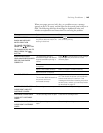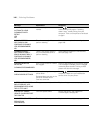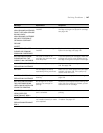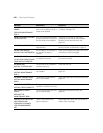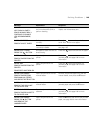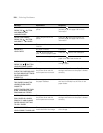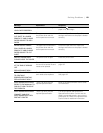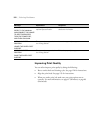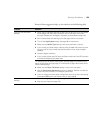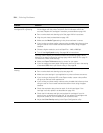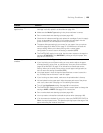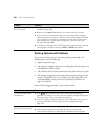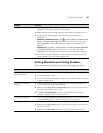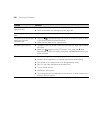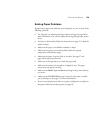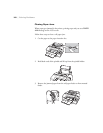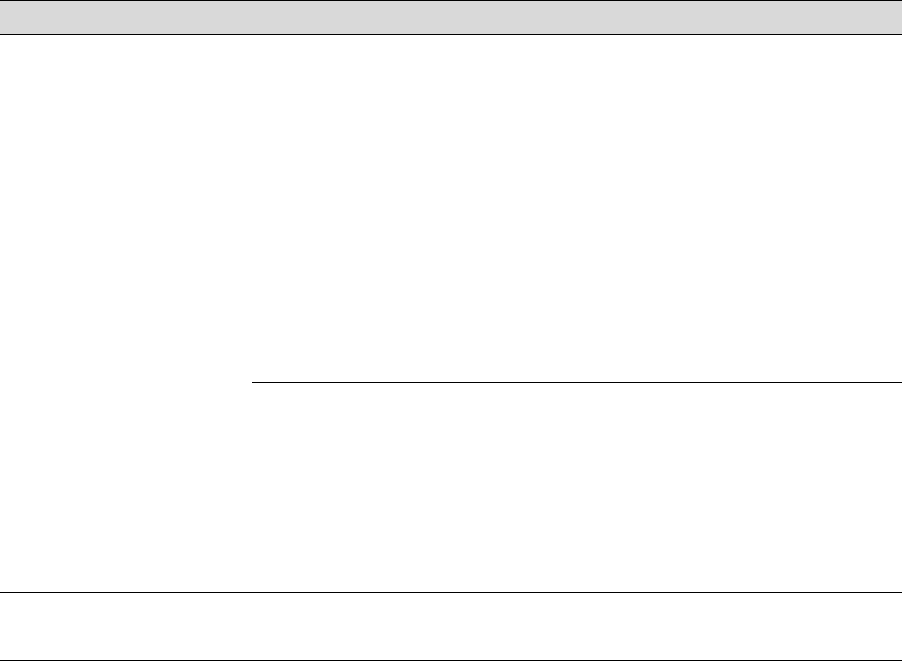
153
Solving Problems | 153
If none of these suggestions help, try the solutions in the following table.
Problem Solution
Your print has horizontal
banding.
◗ Check the ink indicators and light to see if you are low on ink. (If you replace
ink cartridges with the printer turned off, the ink indicators will not be
accurate.) Replace ink cartridges if necessary, as described on page 126.
◗ Run a nozzle check and cleaning cycle. See page 120 for instructions.
◗ Turn off the High Speed setting. See page 86 for instructions.
◗ Make sure the Media Type setting in the printer software is correct.
◗ If you’re using cut sheet media, make sure the printable side is face up when
using the rear or front manual feed and face-down when using the paper
cassette.
◗ Choose a higher resolution.
◗ If you’re using a third-party RIP and non-Epson media, see if the RIP provides
a method for adjusting the paper feed.
Try adjusting your advanced media control settings (page 97 for Mac OS X) or
paper configuration settings (page 77 for Windows or page 106 for Mac OS X).
Check these settings:
◗ Make sure the Paper Thickness setting is correct for your paper.
◗ Use the Paper Feed Adjustment to tune out banding. Reduce the value for
white lines, and increase it for overlapping dark lines.
◗ If you’ve created a custom paper configuration, be sure to return the setting
to standard (STD) when you’re done using it. See page 58.
Your print has vertical
banding.
◗ Turn off the High Speed setting. See page 86 for instructions.
◗ Align the print head; see page 125.