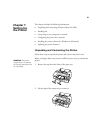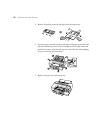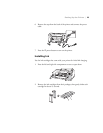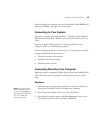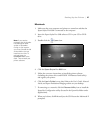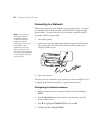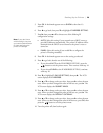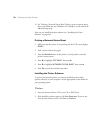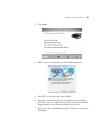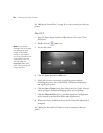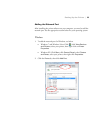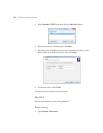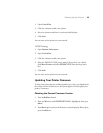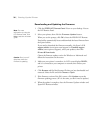29
Setting Up the Printer | 29
5. Press OK. A checkmark appears next to SHOW to show that it’s
selected.
6. Press l to go back, then press d to highlight
IP ADDRESS SETTING.
7. Press r, then press u or d to choose one of the following IP
configuration settings:
•AUTO: Select this setting if your network uses a DHCP server to
provide IP addresses automatically. The printer’s IP address will be
obtained from the DHCP server whenever the printer is reset or
turned on.
•PANEL: Select this setting if you would like to configure the
printer’s IP settings manually.
8. Press
OK. A checkmark appears next to the setting you selected.
9. Press l to go back, then do one of the following:
• If you selected AUTO as the IP ADDRESS SETTING, press the
button to exit the printer menu. Then continue with step 14.
• If you selected PANEL as the IP ADDRESS SETTING, continue
with step 10.
10. Press d to highlight
IP, SM, DG SETTING, then press r. The LCD
screen displays the
IP ADDRESS.
11. Press u or d to change each octet value, then press r to select the next
octet. When you have changed the value of the last octet, press
r. The
LCD screen displays the
SUBNET MASK.
12. Press u or d to change each octet value, then press r to select the next
octet. When you have changed the value of the last octet, press
r. The
LCD screen displays the
DEFAULT GATEWAY.
13. Press u or d to change each octet value, then press r to select the next
octet. When you have changed the value of the last octet, press
OK, then
press the button to exit the printer menu.
14. Turn the printer off, then back on again.
Note: If you don’t know
which setting to use, see
your network administrator
for help configuring the
printer’s IP settings.