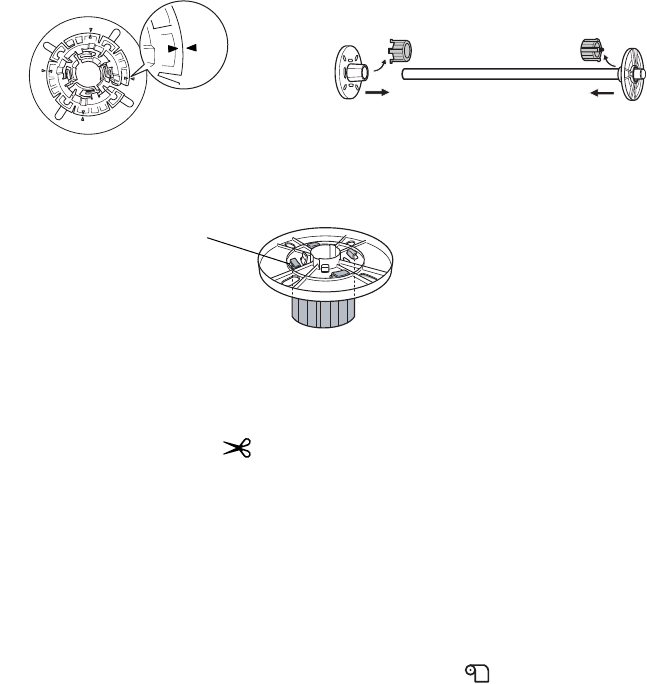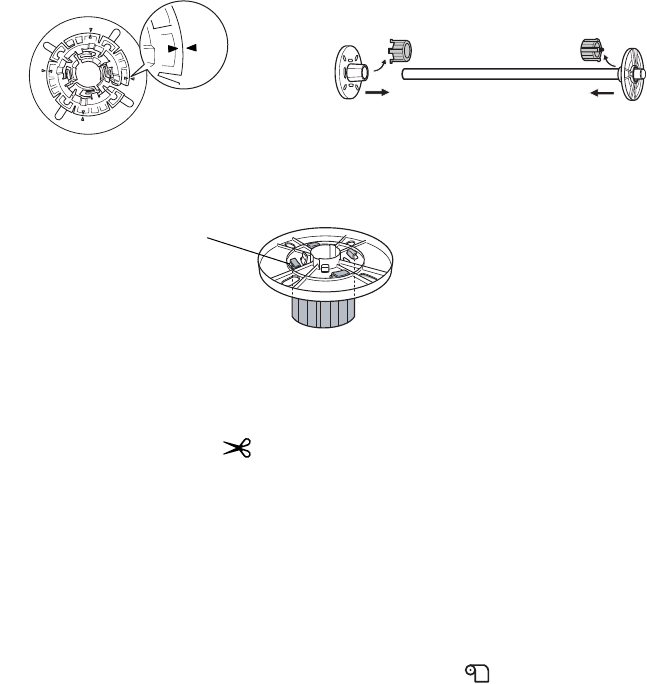
56
56 | Handling Paper and Other Media
Switching Between 2-Inch and 3-Inch Roll Paper
You can convert the spindle to accept roll paper with either a 2-inch or
3-inch core by using the spindle adapters. Follow these steps to attach the
adapters for using 3-inch roll paper:
1. Remove the black paper stop from the end of the spindle.
2. Align the arrow marks as shown below and press one of the adapters
onto the gray paper stop until it locks in place. Press the other adapter
onto the black paper stop.
To remove the adapters, press on the four tabs.
Cutting Roll Paper Manually with the Built-in Cutter
When you’re not using the auto cut setting, you need to cut the paper
manually by pressing the button after your print job is finished. You
can use the button for most types of paper. However, if you’re printing on
fine art paper, canvas, or other heavy media, you should use a rotary paper
cutter/trimmer or scissors rather than the built-in cutter. See page 51 for a
list of media that cannot be used with the built-in cutter.
Follow these steps to cut manually with the built-in cutter:
1. Before you print, press the l Paper Source button and press d to
highlight
ROLL PAPER/NO CUT. Press OK. The roll icon appears
on the LCD screen.
2. Run your print job.
Note: Roll paper with a
2-inch core may cause
paper jams on this printer
due to severe paper curl.
If you notice frequent
paper jams when using
2-inch core media, switch
to media with a 3-inch
core.
Tab