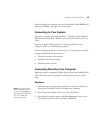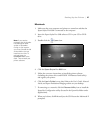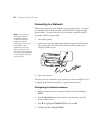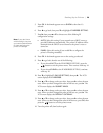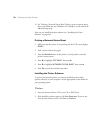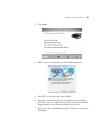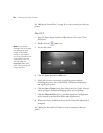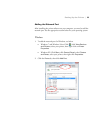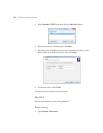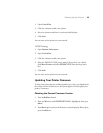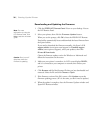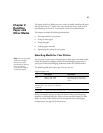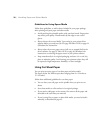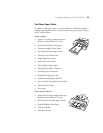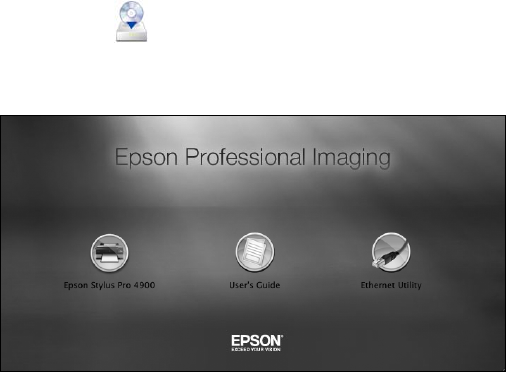
32
32 | Setting Up the Printer
See “Adding the Network Port” on page 33 to create a network port for your
printer.
Mac OS X
1. Insert the Epson Epson Stylus Pro 4900 software CD in your CD or
DVD drive.
2. Double-click the
Epson icon.
3. You see this screen:
4. Click the
Epson Stylus Pro 4900 icon.
5. Follow the on-screen instructions to install the printer software
(including the printer driver and EPSON LFP Remote Panel utility)
and register your printer.
6. Click the
User’s Guide icon to place links to the User’s Guide, Network
Guide, and Epson Professional Imaging website on your desktop.
7. Click the
Ethernet Utility icon to install the EpsonNet Configuration
utility (located in the EpsonNet folder under Applications).
8. When you’re done, click
Exit and eject the CD. Restart the Macintosh if
prompted.
See “Adding the Network Port” below to create a network port for your
printer.
Note: If you see the
message that the installer
has detected an older
version of EpsonNet
Config on your system,
you must uninstall the old
version before you can
install the new one. To
uninstall, drag the
EpsonNet folder to the
trash. Then reinstall your
printer software.