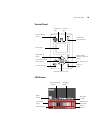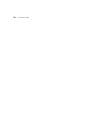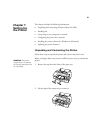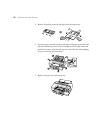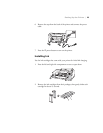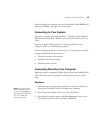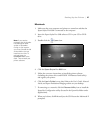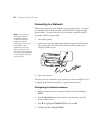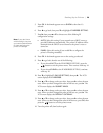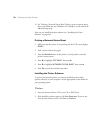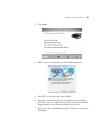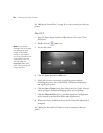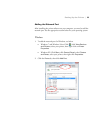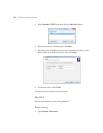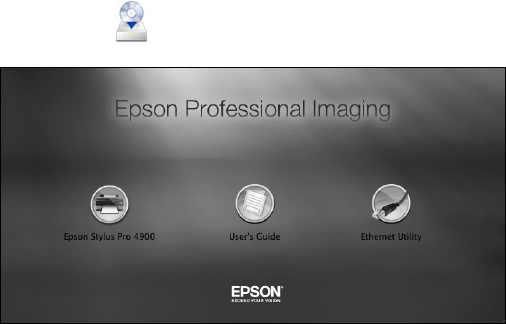
27
Setting Up the Printer | 27
Macintosh
1. Make sure that your computer and printer are turned on and that the
Epson Stylus Pro 4900 is connected to the computer
2. Insert the Epson Stylus Pro 4900 software CD in your CD or DVD
drive.
3. Double-click the
Epson icon.
4. Click the
Epson Stylus Pro 4900 icon.
5. Follow the on-screen instructions to install the printer software
(including the printer driver and EPSON LFP Remote Panel utility)
and register your printer.
6. Click the
User’s Guide icon to place links to the User’s Guide, Network
Guide, and Epson Professional Imaging website on your desktop.
7. If connecting to a network, click the
Ethernet Utility icon to install the
EpsonNet Configuration utility (located in the EpsonNet folder under
Applications).
8. When you’re done, click
Exit and eject the CD. Restart the Macintosh if
prompted.
Note: If you see the
message that the installer
has detected an older
version of EpsonNet
Config on your system,
you must uninstall the old
version before you can
install the new one. To
uninstall, drag the
EpsonNet folder to the
trash. Then reinstall your
printer software.