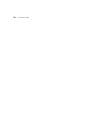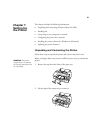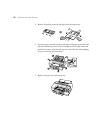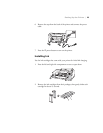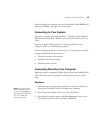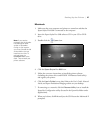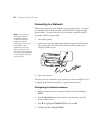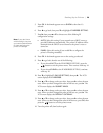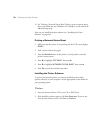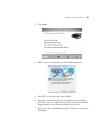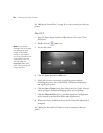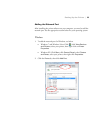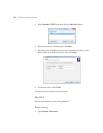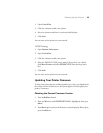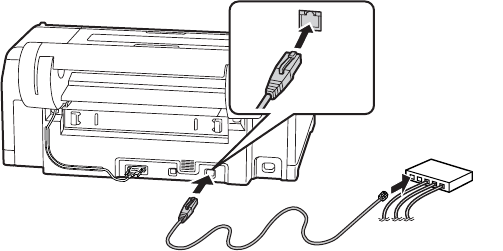
28
28 | Setting Up the Printer
Connecting to a Network
Make sure you have the correct cable for connecting the printer. To connect
to a network switch or hub, you need a standard RJ-45 “straight-through”
network cable. To connect directly to your computer’s network interface,
you need an RJ-45 crossover cable.
1. Turn off the printer.
2. Connect one end of the appropriate cable to the printer’s Ethernet port.
Then connect the other end to your network switch or hub or your
computer’s Ethernet port.
3. Turn on the printer.
Once the printer is connected to your network, you need to configure it. See
“Configuring the Network Interface” on page 28 for instructions.
Configuring the Network Interface
1. Make sure that the printer is turned on and the LCD screen displays
READY.
2. Press the
Menu r button on the printer’s control panel to enter the
printer’s menu system.
3. Press d to highlight
NETWORK SETUP, then press r.
4. Press r, then d to highlight
SHOW.
Note: You must use a
Category 5 shielded
twisted-pair cable to
connect the network
interface to prevent
malfunction. You can use
both 10Base-T and
100Base-TX networks.
When you print a lot of
data, we recommend using
the highest speed available
for your product with light
network traffic.