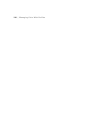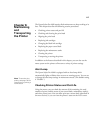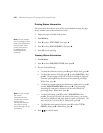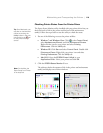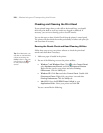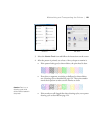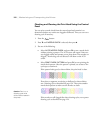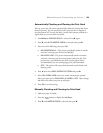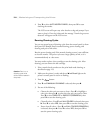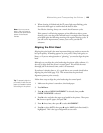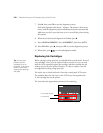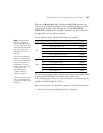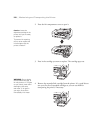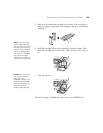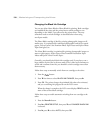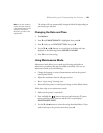124
124 | Maintaining and Transporting the Printer
4. Press d to select AUTO NOZZLE CHECK, then press OK to start
checking the nozzles.
The LCD screen will report any color that has a clog and prompt if you
want to clean it. If no clog is detected, the message “Nozzle clog was not
detected” will appear on the LCD screen.
Running Cleaning Cycles
You can run several types of cleaning cycles from the control panel (or from
the Epson LFP Remote Panel): normal cleaning, power cleaning, and
cleaning each pair of ink colors.
Run the power cleaning only if the normal cleaning process is not sufficient
to clear the nozzles. The power cycle uses a large quantity of ink, so it is
recommended only as a last resort.
You may need to replace a low cartridge to run the cleaning cycle. After
cleaning, you can reinsert the old cartridge.
1. Print a nozzle check to make sure the print head needs cleaning, as
described on page 123.
2. Make sure the printer is ready and the red B
Ink Check light on the
printer’s control panel is not on or flashing.
1. Press the button.
2. Press d until
MANUAL CLEANING is selected, then press r.
3. Do one of the following:
• Choose the color pair you want to clean—Press d to highlight a
color pair, then press r to select the color pair you want to clean.
Press d to select
EXECUTE or EXECUTE (POWERFUL), then
press
OK to start the cleaning cycle.
• Clean all colors—Press d until ALL COLORS is selected, then press
r. Press d to select
YES, then press OK to start the cleaning cycle.
• Power clean all colors—Press d until ALL COLORS (POWERFUL)
is selected, then press r. Press d to select YES, then press OK to
start the power cleaning cycle.
Caution: Don’t run a
cleaning cycle while
thick media is loaded in
the printer.