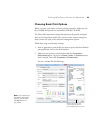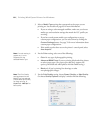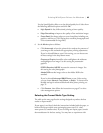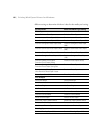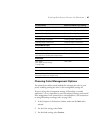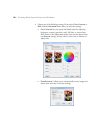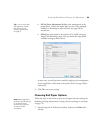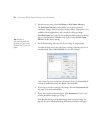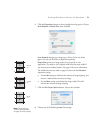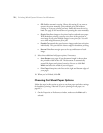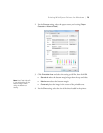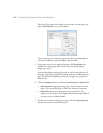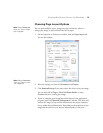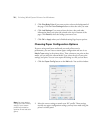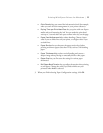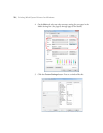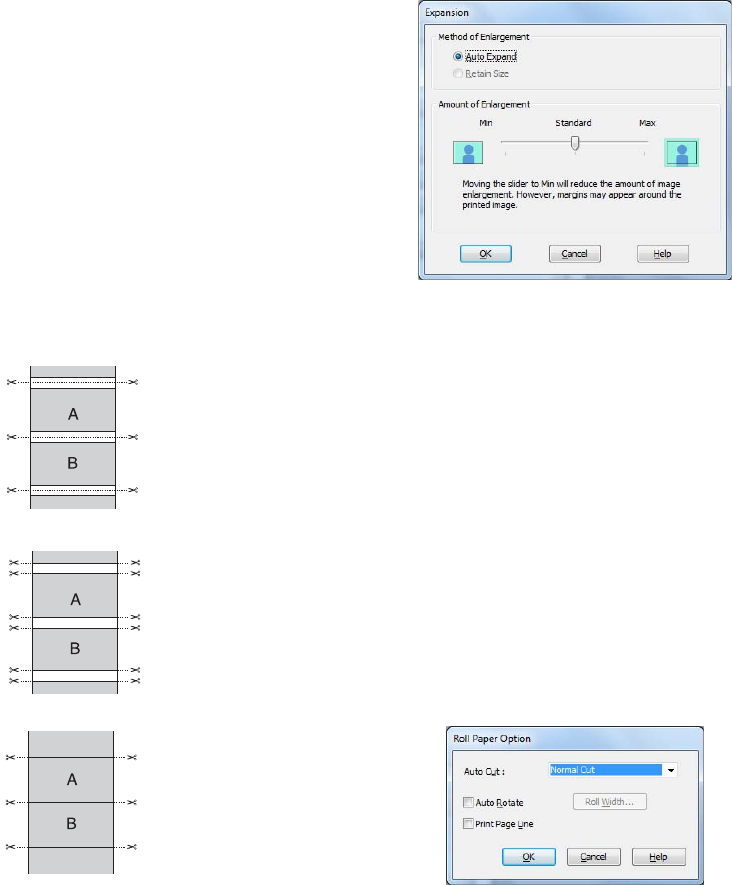
71
Printing With Epson Drivers for Windows | 71
6. Click the Expansion button to select a borderless sizing option. Choose
Auto Expand or Retain Size, then click OK.
Auto Expand enlarges your image (up to 3%) to fit the size of the
paper. You can use the slider to adjust the expansion.
Retain Size prints your image at the size you specify in your
application. You need to size it slightly wider than the paper width if
you want to print without borders. See page 62 for more information.
The widths shown in the table on page 62 work with the
Standard
Expansion setting.
• Use the Min setting to minimize the amount of image clipping. You
may see a white border around your image.
• Use the Max setting to maximize the image width. This will
increase the amount of image clipping.
7. Click the
Roll Paper Option button. You see this window:
8. Choose one of the following
Auto Cut settings:
Normal
cut
Single
cut
Double
cut
Note: These settings
override settings made
through the control panel.