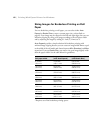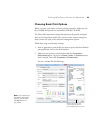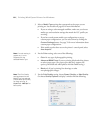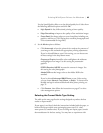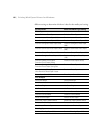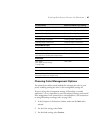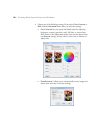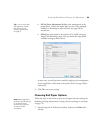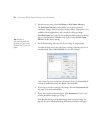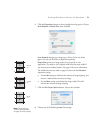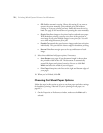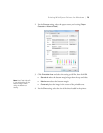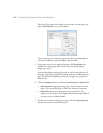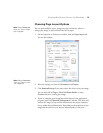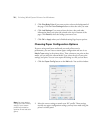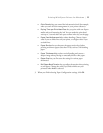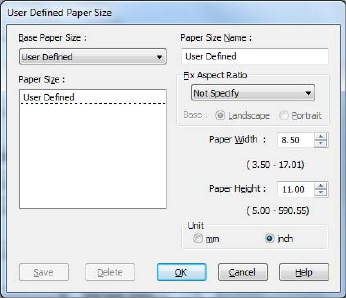
70
70 | Printing With Epson Drivers for Windows
2. For the Source setting, select Roll Paper or Roll Paper (Banner).
The
Roll Paper (Banner) setting allows you to print a series of
continuous images without any space between them. This option is not
available with all applications, and is mostly for tiling an image.
Save Roll Paper saves paper by not feeding the blank portion of the last
page of your document. Available only if you’ve selected
Roll Paper
(Banner)
as the Source setting.
3. For the
Size setting, select the size of your image or output paper.
To make the best use of your roll paper, creating a custom paper size is
recommended. Select
User Defined. You see this window:
Type a name for your custom size, then enter the size in hundredths of
an inch (or millimeters) and click Save. Then click OK.
4. If you want to reduce or enlarge your image, click the
Page Layout tab.
See page 75 for more information.
5. If you want to print without margins, click
Borderless. If you’re not
printing borderless images, go to step 7.
Note that borderless printing takes longer than normal printing. See
page 62 for more information about borderless printing on roll paper.
Tip: Creating a
user-defined paper size
generally lets you make
the best use of your roll
paper.