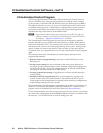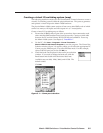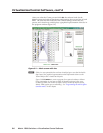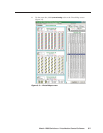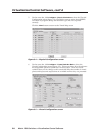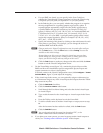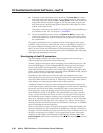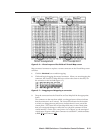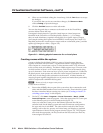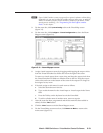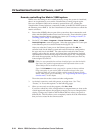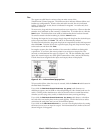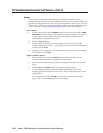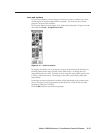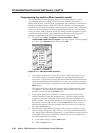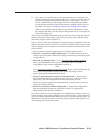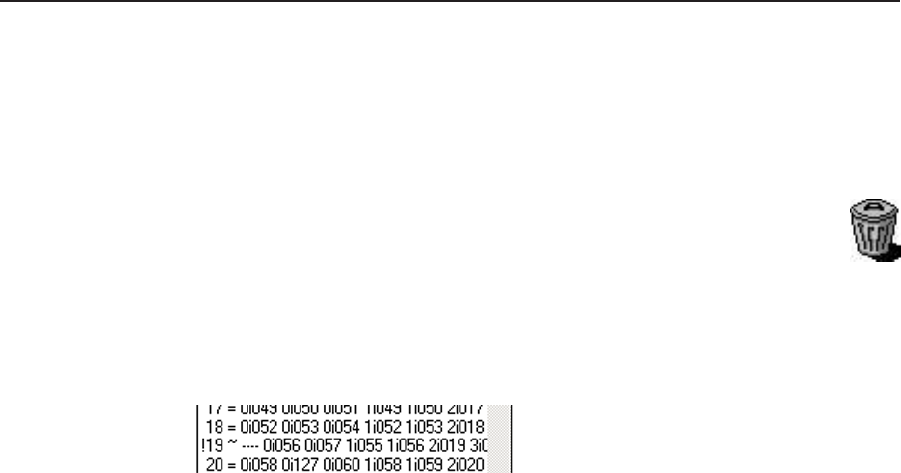
Virtualization/Control Software, cont’d
Matrix 12800 Switchers • Virtualization/Control Software
3-12
PRELIMINARY
4. When you are finished editing the virtual map, click the Take button to accept
the changes.
If you decide that you do not want these changes, click Return to Main
without Taking to reject the changes.
5. Click the End Edit button to exit the edit mode.
You can also drag and drop a connector to the trash can in the Virtual Map
screen to delete it from the map.
Unassigned virtual planes for a specific virtual input or virtual output are
identified in the Virtual Ins or Outs Map field by dashes (----). If a change
that you make eliminates a required virtual plane for a specific input or output
(for example trashing the R plane from an RGBHV virtual input), the Virtual I/O
Map field prefaces the virtual input or output with an exclamation point (!) and the
equals sign changes to a tilde (~) (figure 3-8).
Figure 3-8 — Missing physical connector for a virtual plane
Creating roo within the te
A room as defined in the Matrix 12800 is a group of virtual outputs that are
logically associated with each other. A typical association is to group all of the
video outputs in a virtual room, such as 3 video monitors and a VCR, all located
in the security desk of a building. The Matrix 12800 supports up to 32 rooms, each
of which consists of from 1 to 16 virtual outputs. Each room can be named using
up to 12 characters. Each room can have up to 10 presets assigned to it. Unlike the
64 global presets, room presets only affect the virtual outputs associated with that
room;theydonotchangeotherconnectionsinthematrix.Alimitednumberof
outputs grouped together simplifies the use of presets and makes them particularly
useful in conjunction with MKP 1200 keypads.
N
Rooms exist only to support room presets.
Create rooms as follows:
1. Ensure that all BMEs that are part of the system have been connected to each
other and their BME numbers have been set correctly. Ensure that the system
has been virtualized before creating any rooms (see “Creating a virtual I/O
switching system (map)” in this chapter).
2. On the PC, click Start > Programs > Extron Electronics > Matrix 12800
Control Program to start the program. Select the appropriate PC Comm port
or the Ethernet port or to select Emulate mode (figure 3-1).
After you select the Comm port or the Ethernet port and click OK, the
software looks for the Matrix system and reads its hardware configuration,
the type and size of each BME. The software then reads all of the current
settings, such as the ties, presets, and virtual map, and displays a graphical
representation of the ties in the program window (figure 3-2). The program
also reads the appropriate .ini file (saved from the last session) to draw any
icons assigned to each I/O.