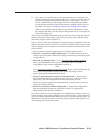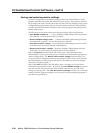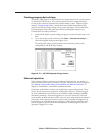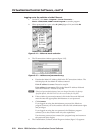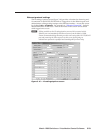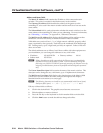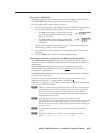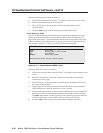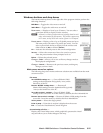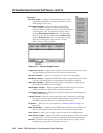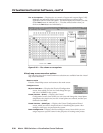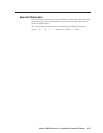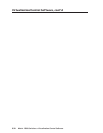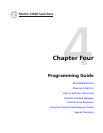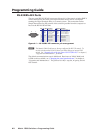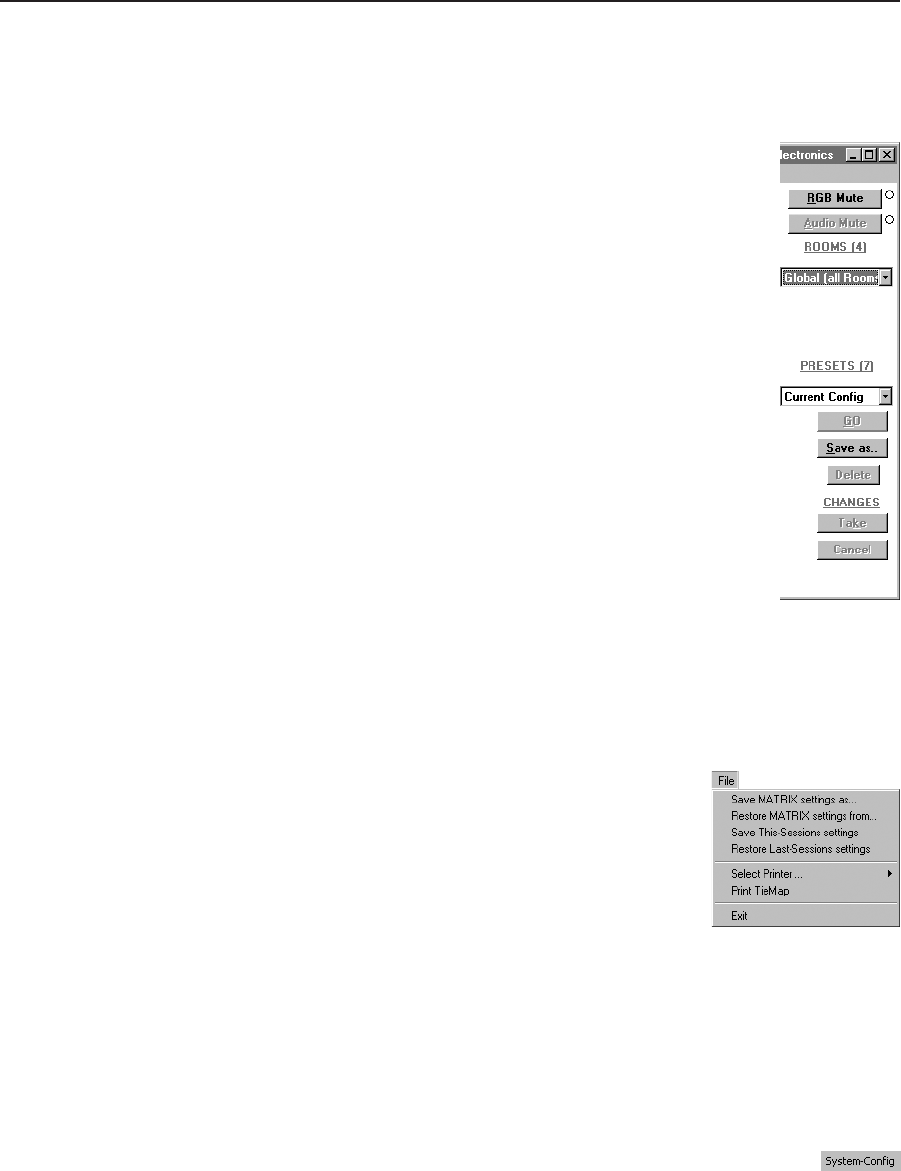
3-27
Matrix 12800 Switchers • Virtualization/Control Software
PRELIMINARY
Window button and drop boxe
The buttons and drop boxes on the right side of the program window perform the
following functions:
RGB Mute — Toggles the video mute on and off.
Audio Mute — Toggles the audio mute on and off.
Room menu — Displays a list of up to 32 rooms. You can select a
room from the list to display it in the window.
N
A Room is a subset of outputs that are logically related to each
other, as determined by the operator. The switcher supports up
to 32 rooms, each of which can consist of from 1 to 16 outputs.
Presets menu — Displays a list of up to 32 global presets and up to
320 room presets (32 rooms x 10 presets per room). You can
select a preset from the list to display it in the window and
either activate it (Go) or delete it (Delete)
Go — Activates the selected preset as the current configuration.
Save as — Allows the current set of ties to be saved as a preset.
Enter the preset number when prompted to do so.
Delete — Deletes the selected preset.
Changes – Take — Allows you to save to file any changes made to
the displayed configuration.
Changes – Cancel — Returns to the previous screen, undoing any
changes you have made.
Main creen enu bar option
The following drop down menus and menu selections are available from the main
screen menu bar:
File menu
Save MATRIX settings as ... — Saves all Matrix 12800
settings to the destination file (typically *.mtx) on the
hard drive of the PC.
Restore MATRIX settings from ... — Restores all
Matrix 12800 settings from the destination file (typically
*.mtx) on the hard drive of the PC.
Save this-session’s settings — Saves all Matrix 12800
settings to the source file. In on-line mode, by default, this file is Mtrx6400.ini.
Restore last-session’s settings — Restores all Matrix 12800 settings from the
source file. In on-line mode, by default, this file is Mtrx6400.ini.
Select printer — Selects the target printer.
Print tie map — Prints the tie set that is displayed on the screen.
Exit — Closes the Virtualization/Control Program.
System-Config selection —
Displays the Virtual Map screen, which graphically presents the virtual
map and allows you to make changes to the map.