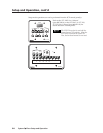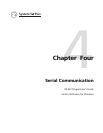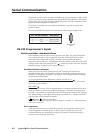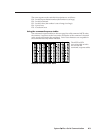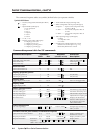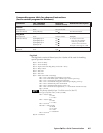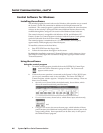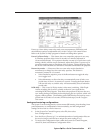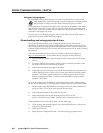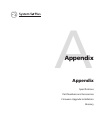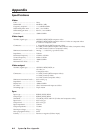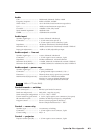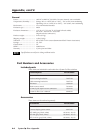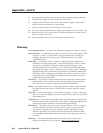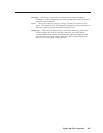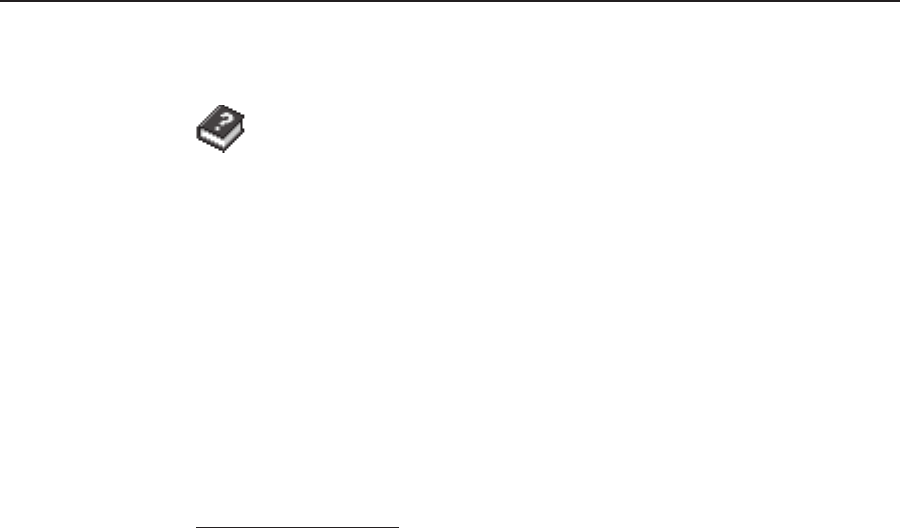
Serial Communication, cont’d
System 5
cc
cc
c
rr
rr
r Plus • Serial Communication4-8
Using the help program
For information on program features, press the F1 computer key, or click on the
Help menu from within the System 5cr control program, or double-click on
the SYSTEM 5cr Help icon in the Extron Electronics group or folder.
For explanations of buttons or functions, click on a link at the bottom of the main
help screen to reach the Configure Unit or Executive Mode screens, or remain in the
main screen. Use a mouse or the Tab and Enter keys to select a button/function. A
description will appear on screen.
To learn how to use the help program, select Using Help from the Help menu or
press the F1 key from within the Help program.
Downloading and using projector drivers
The System 5cr Plus must be set up (configured) before it can control other
equipment. Extron provides preset configurations in the form of projector driver
files. Projector drivers assign projector IR commands to the System 5’s front panel
controls so that the display power, mute, and mode functions can be used to control
the projector.
The most recent projector driver files are available at the Extron website at
http://www.extron.com. To download files to computer, do the following:
1. From the Extron website, select Download, then select System 5cr Projector
Drivers.
2. Locate the model of projector for which a driver is needed, and click on the
file name of the driver used by that projector.
3. Follow the instructions that appear on screen.
4. If the projector driver has been successfully downloaded, the projector driver
will be displayed in the Configure Unit screen of the Windows-based control
program. It will also appear in the list of available projector drivers when
Restore Configuration from... is selected from the Windows-based control
program’s File menu.
To view the settings and commands in each projector driver file without loading
the driver into the System 5, run the System 5 control software in emulation mode.
1. Double-click on the SYSTEM 5cr Control Pgm icon in the Extron Electronics
group or folder. The Comm menu appears on the screen.
2. Select Emulate instead of one of the comm ports.
3. Select and double-click on the desired projector driver in the
(drive):\System5\drivers folder. Projector driver filenames end in .5cr.
To load projector drivers into the System 5, do the following:
1. Upon opening the control program, select and double-click on a comm port
instead of emulation mode.
2. Select the File menu.
3. Select Restore Configuration from... and choose the appropriate driver.