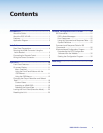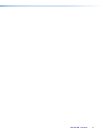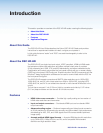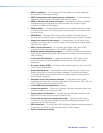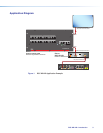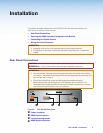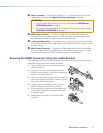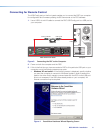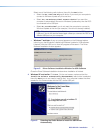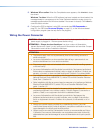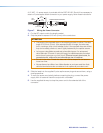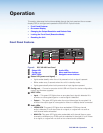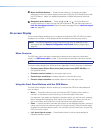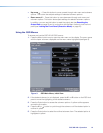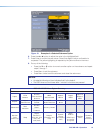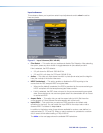Select one of the following radio buttons, then click the Next button:
• Select the Yes, this time only radio button if you want your computer to
connect to Windows Update only this one time.
• Select Yes, now and every time I connect a device if you want the
computer to automatically connect to Windows Update every time the DSC
is connected to this USB port.
• Select No, not this time if you do not want the computer to connect to
Windows Update at this time (for example, if the driver is already installed).
NOTE: This wizard appears only the first time you connect the DSC to each
USB port. You do not see the wizard again unless you connect the DSC to a
different USB port on your computer.
• Windows 7 and later: A pop-up prompt appears on the Windows taskbar
informing you that Windows is searching Windows Update for USB software.
If desired, click the USB icon to view the progress of the search. The Driver
Software Installation window appears:
Figure 5. Driver Software Installation Window for USB Software
Close the Driver Software Installation window when installation is finished.
4. Windows XP and earlier: Click Next. On the next screen, make sure that the
Install the software automatically (Recommended) radio button is selected,
then click Next (you do not need to insert a disc). Your computer locates the driver
needed for it to communicate with the DSC via the USB port.
Figure 6. Selecting the Radio Button to Install the USB Driver
Automatically
DSC HD-HD • Installation 7