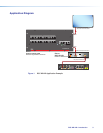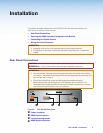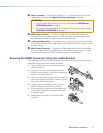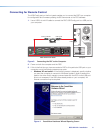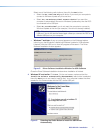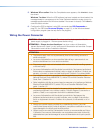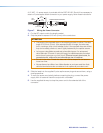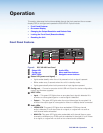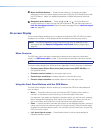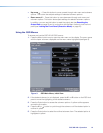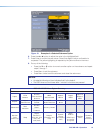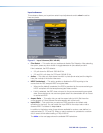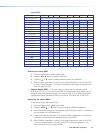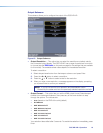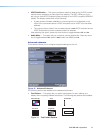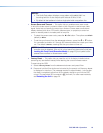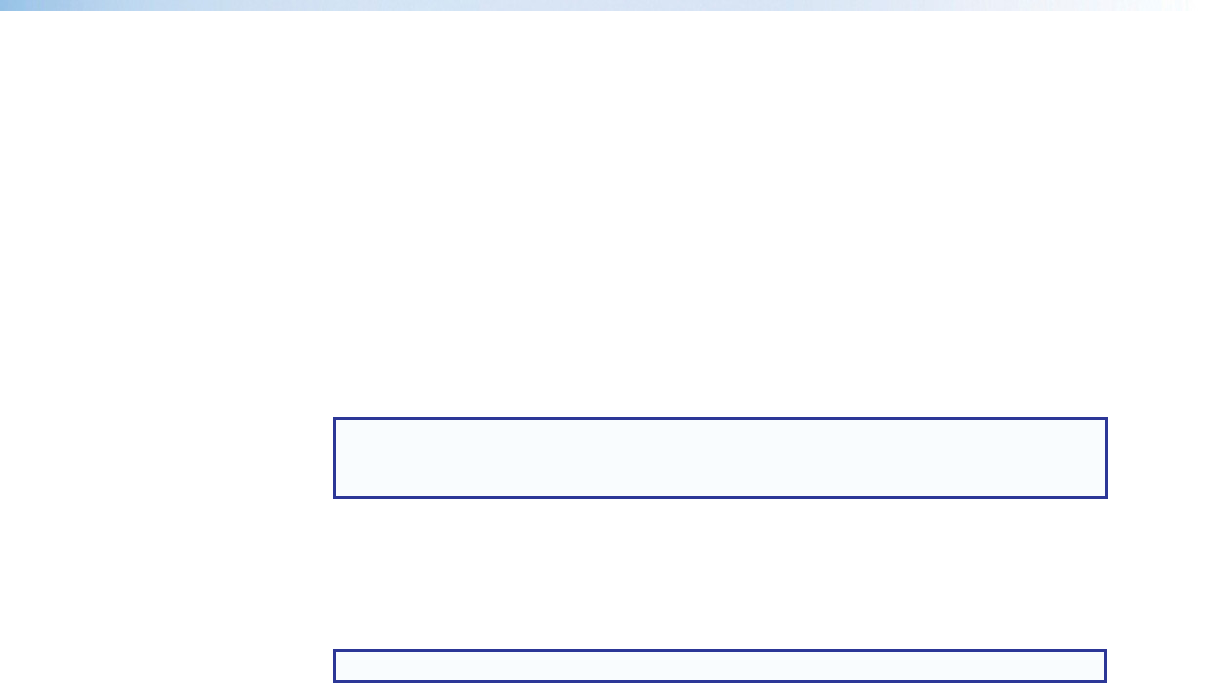
E
Menu and Enter buttons — These buttons enable you to access and make
selections from the on-screen display menus (see “Using the Front Panel Buttons with
the OSD Menus,” below, for detailed explanations of these buttons and the arrow
buttons.
F
Navigation arrow buttons — These left t, right , up
, and down arrow
buttons enable you to step through the OSD submenus. You can also press them to
lock the front panel controls (executive mode) (see page 20) and reset the output
rate (see page 20).
On-screen Display
The on-screen display enables you to configure and adjust the DSC HD-HD from menus
displayed on a monitor or other display device connected to the rear panel output.
NOTE: The settings available through these menus can also be selected via SIS
commands (see the Remote Configuration and Control section, beginning on
page 21).
Menu Overview
The OSD main menu has three configuration submenus and a read-only information
screen. The OSD menu table on page 13 summarizes the submenus and their options.
NOTE: The Device Info screen is read-only and gives current device status.
The menu always displays the following items, regardless of which submenu is displayed.
• Company name (Extron Electronics) and product name (DSC HD-HD) are in
the upper-left corner.
• Firmware version number is in the upper-right corner.
• Current input resolution and refresh rate are in the lower-left corner.
• Current output resolution and refresh rate are in the lower-right corner.
Using the Front Panel Buttons with the OSD Menus
The front panel navigation buttons enable you to access the OSD and make selections
from its menus.
• Menu — Press this button to open and close the OSD. Pressing it from within a
submenu or a submenu option returns you to the next higher menu level.
For example, if you select and highlight a submenu option you did not want, pressing
Menu changes the highlighting of the option to an outline. From there, you can use
the up and down arrow buttons to move the outline to the desired option.
• Enter — Press this button to access the options on the displayed submenu (moves a
yellow outline to the first submenu option in the right column). Press this button again
to select the outlined submenu option. You can also use the Enter button to open the
OSD, but not to close it.
• Left t and right arrows — Press these buttons to further adjust settings for
selected submenu options.
DSC HD-HD • Operation 11