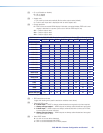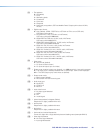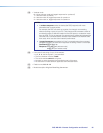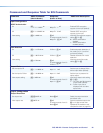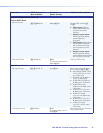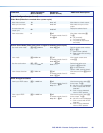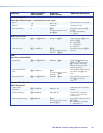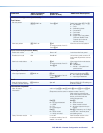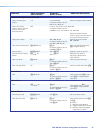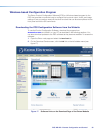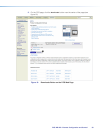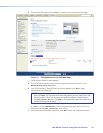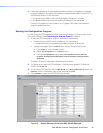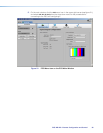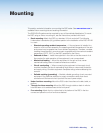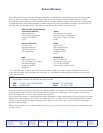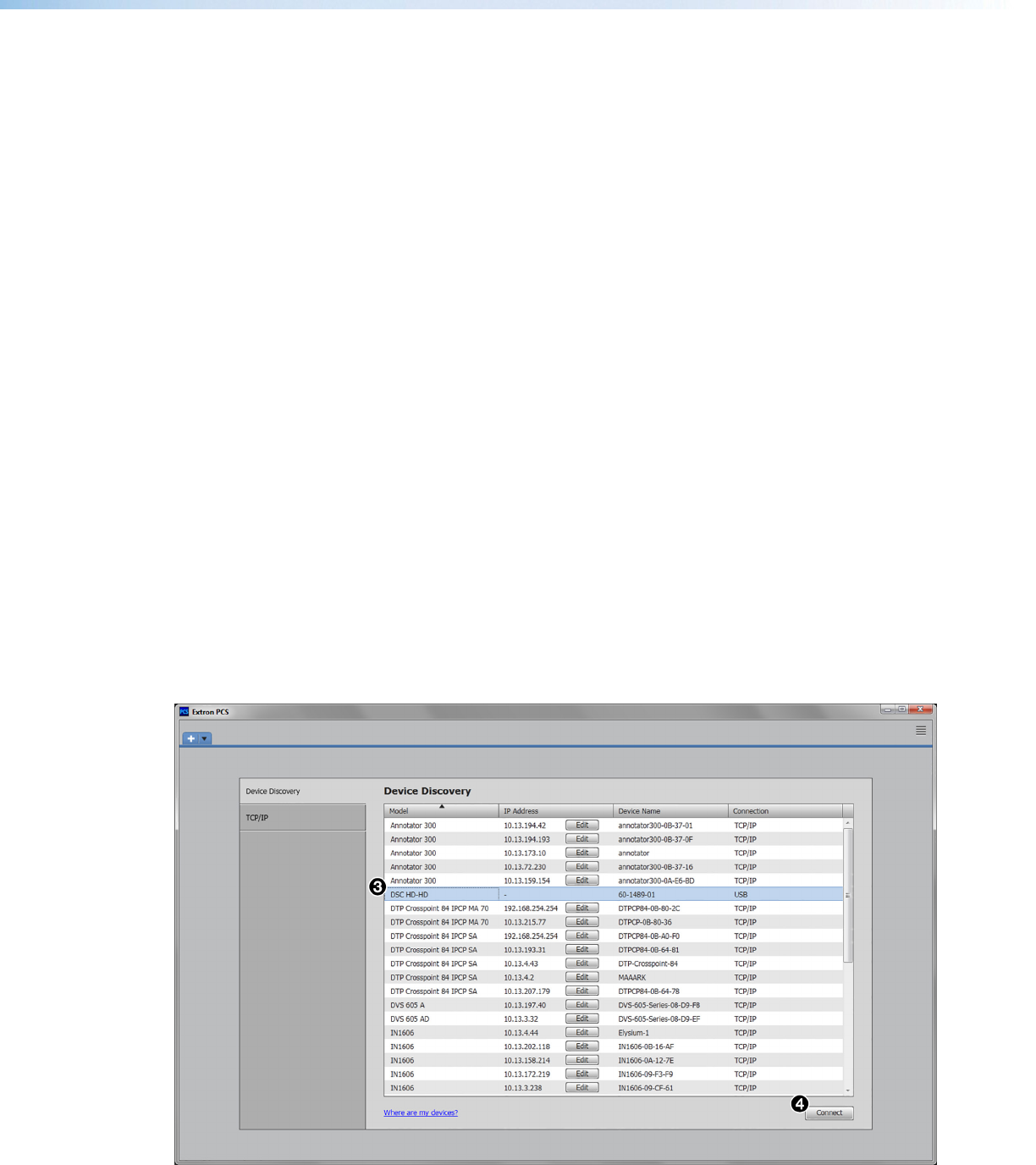
8. Follow the instructions on the InstallShield Wizard screens to complete the software
program installation. By default the installation creates a folder called “Extron PCS” in
the following location on the computer:
c:\Program Files (x86)\Extron\Extron PCS (for Windows 7 and later)
c:\Program Files\Extron\Extron PCS (for Windows XP and earlier) or
If there is not already an Extron folder in your Program Files folder, the installation
program creates it as well.
Starting the Configuration Program
In order to use the PCS software, the DSC must be connected to your computer via the
front panel USB port (see Connecting for Remote Control on page 6).
1. To start the PCS configuration program, do either of the following:
• Double-click on the EAF.exe file, located on your computer at
c:\Program Files [or Program Files(x86)]\Extron\Extron PCS.
• Access the program from the Start menu on your computer as follows:
a. Click Start on your computer screen.
b. Select All Programs from the Start menu.
c. From the All Programs menu, select Extron Electronics/Extron
Product Configuration Software/Extron Product Configuration
Software.
The Extron Product Configuration Software window opens.
2. The first time you open the PCS software, a Tutorial screen appears. To close this
screen, click I Get It.
3. On the Extron PCS window, click on DSC HD-HD in the Device Discovery panel. The
Connect button in the bottom-right corner becomes available.
4. Click Connect to open the DSC HD-HD main window.
Figure 20. Device Discovery Panel with DSC HD-HD Selected
DSC HD-HD • Remote Configuration and Control 35