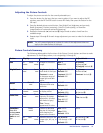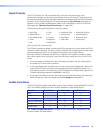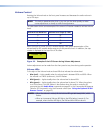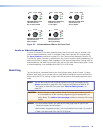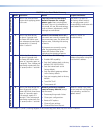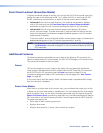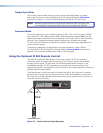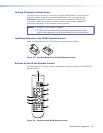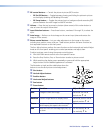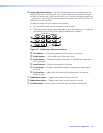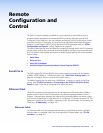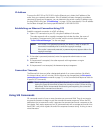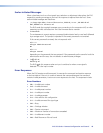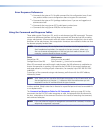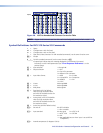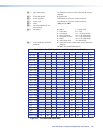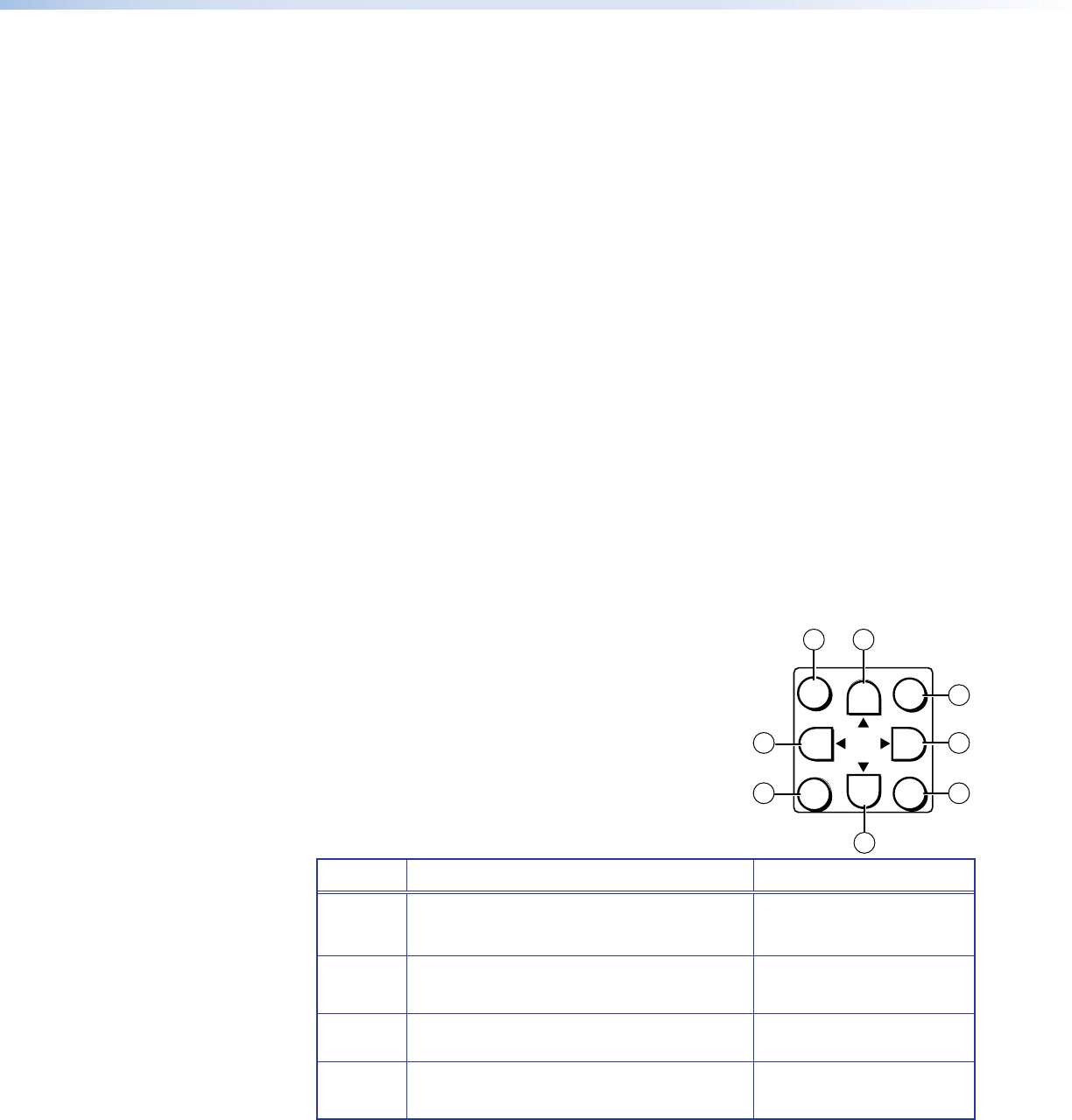
DVS 510 Series • Operation 45
a PIP control buttons — Control the picture-in-picture (PIP) function:
• PIP On/Off button — Toggles between showing and hiding the picture-in-picture
on the display (enabling and disabling PIP mode).
• PIP Swap button — Toggles the primary (main or background) and secondary (PIP)
pictures between the main image and the PIP window.
b Volume — Press the top (up arrow) or bottom (down arrow) of this rocker button to
raise or lower the output volume level.
c Input Selection buttons — Press these buttons, numbered 1 through 10, to select the
input.
d Auto Image — Performs an Auto-Image on the current input (sizes and centers the
image to fill the screen).
e Picture control buttons — Let you make adjustments to the image on the screen,
including size, position, zoom, and pan. These buttons perform the same functions as
their equivalent buttons on the front panel.
The four Adjust buttons perform the same functions as the horizontal and vertical Adjust
knobs on the front panel: enabling you to select parameters and adjust them.
To adjust a picture control using the remote control buttons:
1. Aim the IR 904 remote control at the front panel IR sensor.
2. Press the Size, Position, Pan, or Zoom button to select a picture control.
3. While watching the display, press repeatedly or press and hold the appropriate
Adjust button until the desired appearance is achieved.
The illustration at right and the table below show the
buttons to use for each picture control adjustment.
à Size button
â Vertical Adjust buttons
ú Position button
ù Horizontal Adjust buttons
™ Pan button
´ Zoom button
Button Function Adjust Button
Size
Enlarge or shrink the image. Horizontal size: t u
Vertical size:
<
>
Position
Position image relative to display center. Horizontal position: t u
Vertical position:
<
>
Zoom
Increase or decrease the size of the image
while keeping the aspect ratio constant.
Either
Pan
Move the focus on the image right, left, up,
or down.
Pan horizontally: t u
Pan vertically:
<
>
POSITION
SIZE
ADJUST
PAN
ZOOM
5a
5f
5e
5c
5b
5d
5b
5d