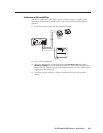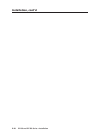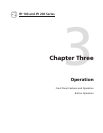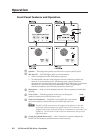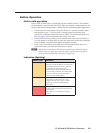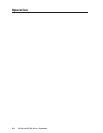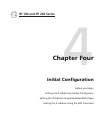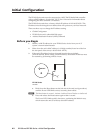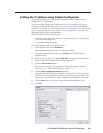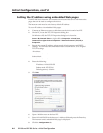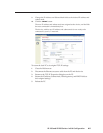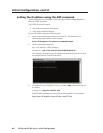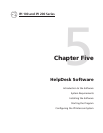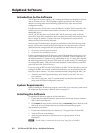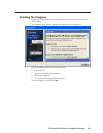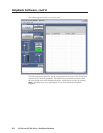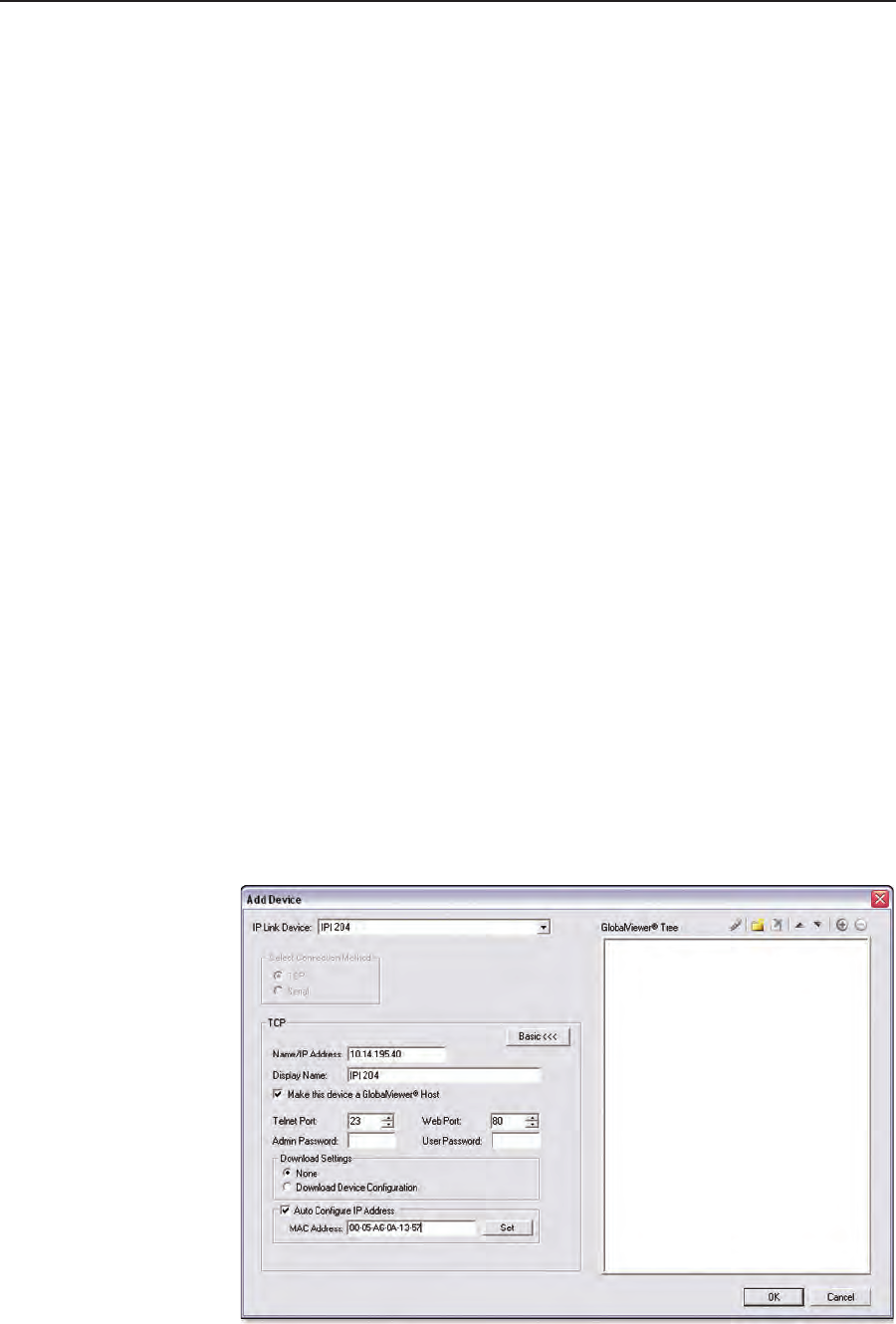
4-3
IPI 100 and IPI 200 Series • Initial Conguration
Setting the IP address using Goba Congurator
Thepreferredmethodforsettingaunit’sIPaddressistouseExtron’sGlobal
Configurator (GC) application.
If you have Global Configurator installed on a local PC, and have a GC project
file open, proceed with the steps below. If you do not have Global Configurator
installed, it is available as a free download from www.extron.com. The GC help file
steps you through the process of creating a new GC project file, and provides an
illustrated version of the procedure below.
TheIPI200Seriesintercomunitmustbe:
• physicallyconnectedtothenetworkorconnecteddirectlytoacomputervia
the front panel Config port.
• atitsfactorydefaultIPaddress
To set an IP address with a GC project file open:
1
. From the Edit menu, select Add Device.
The Add Device dialog box opens (see the figure below).
2. Selecttheappropriatedevicetype(e.g.IPI 204) in the IP Link
®
Device
drop‑downlist.
3. Enter the new IP address (ex: 10.14.195.40)intheName/IPAddresseld.
4. EnterauniquedevicenameintheDisplayNameeld.
5. Click the Advanced >>> button.
The Advanced options of the Add Device dialog are displayed, and the
“Advanced>>>”buttonnamechangesto“Basic<<<”.
6. Click the Auto Configure IP Address checkbox.
7
. Entertheunit’sMACaddressintheMACAddresseld.Therstsixdigits
(00‑05‑A6)arepre‑populated,andidentifythisunitasanExtrondevice.You
onlyneedtoenterthenalsixdigits.Dashesbetweendigitsareauto‑lled.
8. Click the Setbutton.TheAutoCongureSuccessfuldialogboxopens.
9. Click OK.