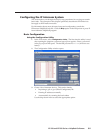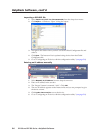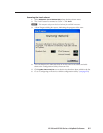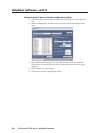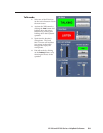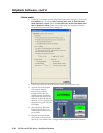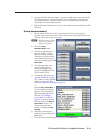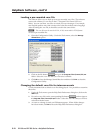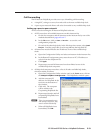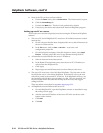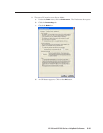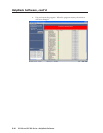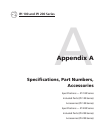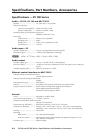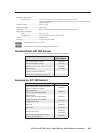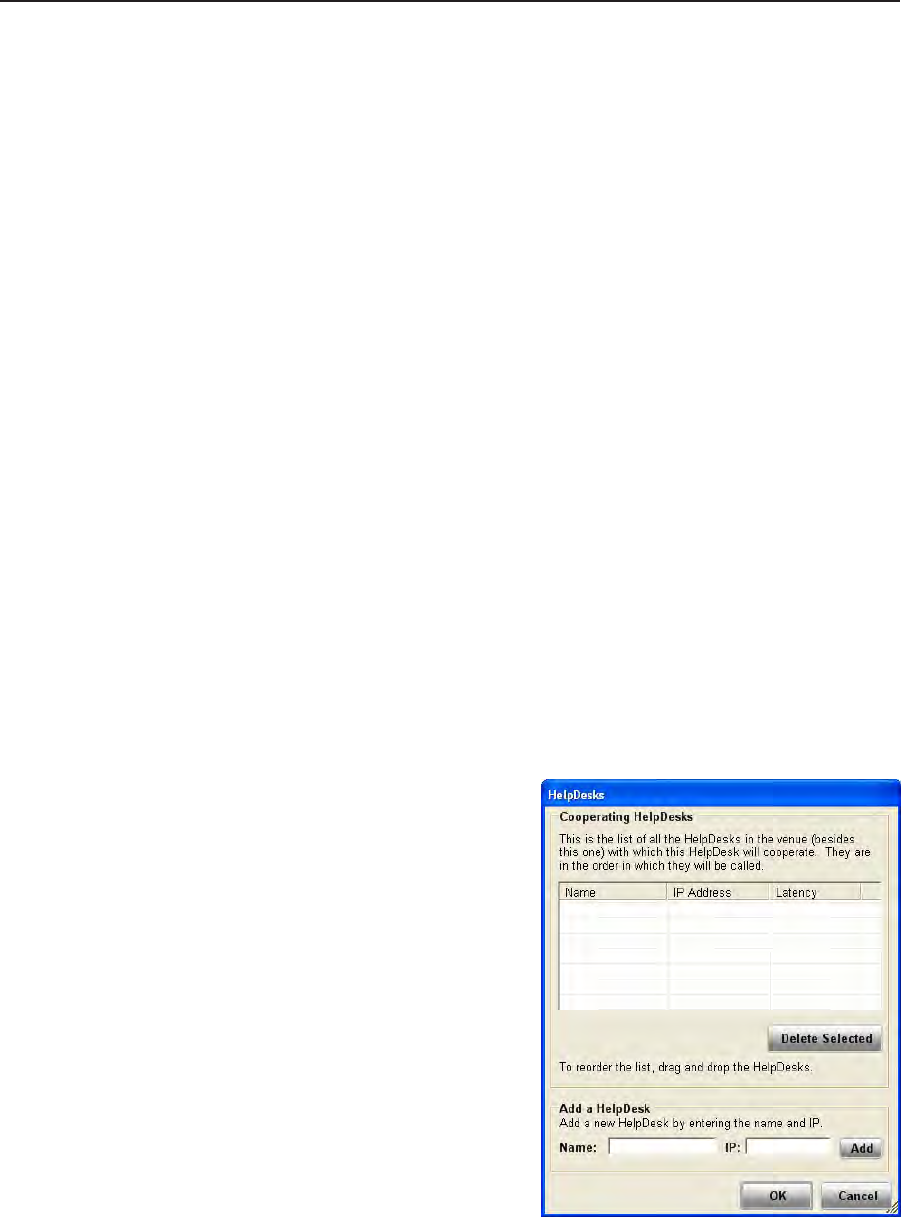
5-13
IPI 100 and IPI 200 Series • HelpDesk Software
Ca forwarding
The IP Intercom HelpDesk provides two ways of handling call forwarding:
1.
A single PC, acting as a server, forwards calls to the next available help desk.
2. Apeer‑to‑peernetworkallowscallstobeforwardedtoanyavailablehelpdesk.
Setting up a peer-to-peer network
All PCs must be running the IP Intercom HelpDesk software.
1.
All PCs must have all available intercoms on their intercom list.
a. On the first computer, add all intercoms to the intercom list by one of the
methods described onpages4‑5to4‑7.
b.
In the File menu, click on Save or Save As... to save the .xml
configuration project file.
c.
Oneachoftheotherhelpdesks,intheledrop‑downmenu,selectLoad
Project. Load the project file saved in step 1b onto the help desk PC.
2.
All intercoms must be linked to the IP address of one of the available help
desks:
a. Open the Configuration Utility and select an intercom in the intercom list.
b.
IntheButtonIPassignmentspane,entertheserverPC’sIPaddressor
select it from the dropdown list.
c.
Click Apply.
d.
Repeat steps a-c until all intercoms have been linked to one of the
available help desk computers.
3. All help desk computers must have a list of all other available help desks,
which are added as follows:
a. Open the Configuration Utility window and, in the Tools menu, click on
the Multiple HelpDesk Configuration... The HelpDesks window opens:
b.
Add the name and IP
address of a HelpDesk in the
text boxes at the bottom of
the window.
c.
Click Add. The computer
will be added to the
Cooperating HelpDesks list.
d.
Repeat steps b and c until all
cooperating HelpDesks have
been added.
N
There is no automated way to
add multiple HelpDesks; they
must be added individually.
e.
WhenallHelpDeskshave
been added, click OK.