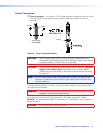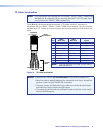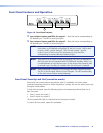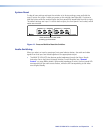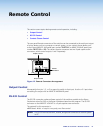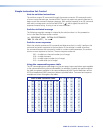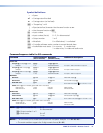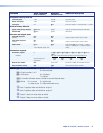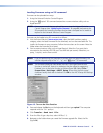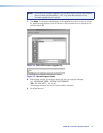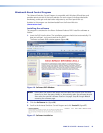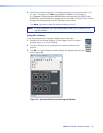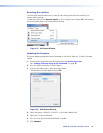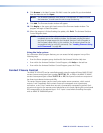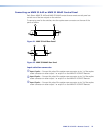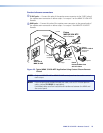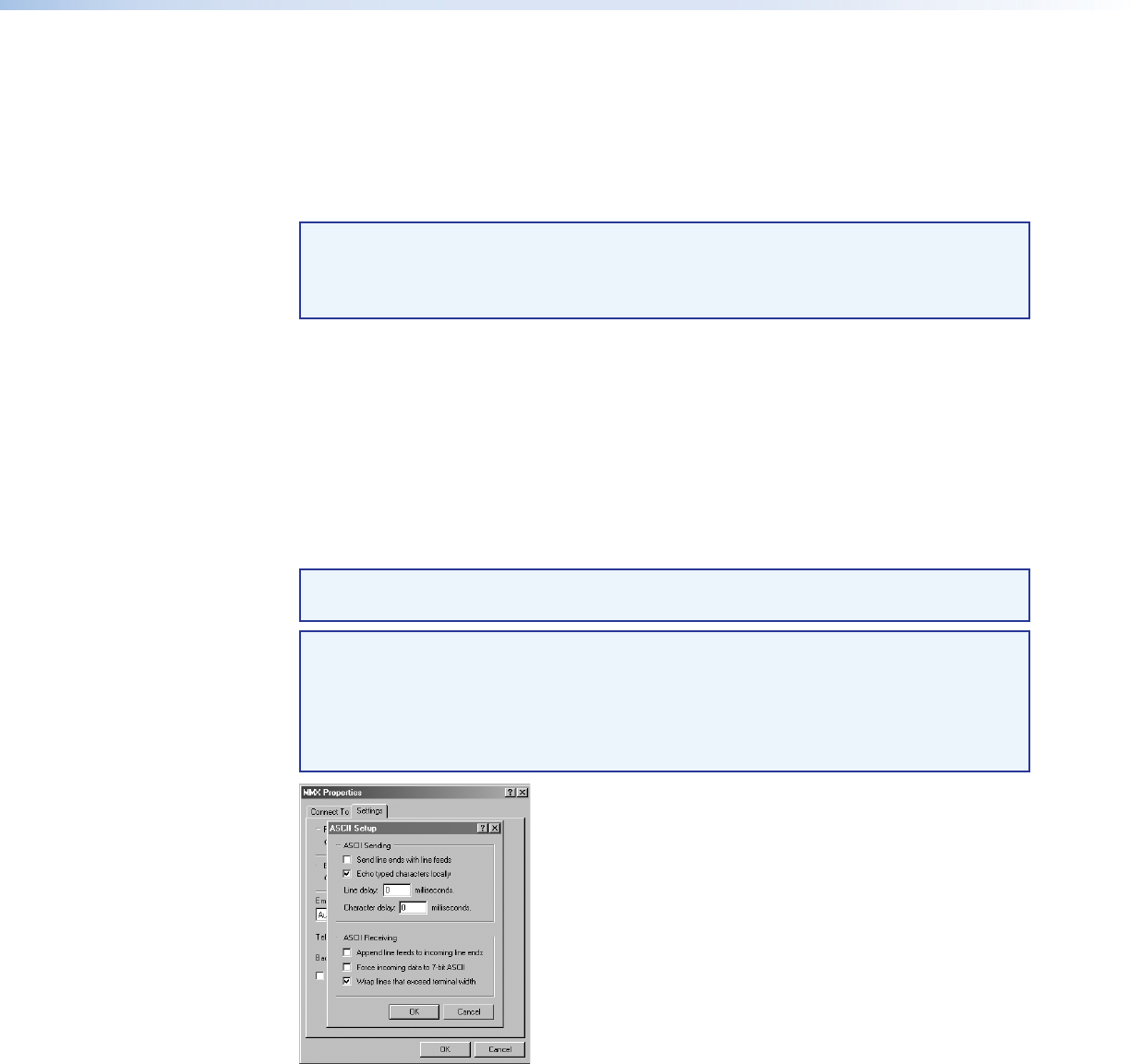
MMX 32 VGA MTP • Remote Control 16
Loading firmware using an SIS command
Firmware can be uploaded two ways:
1. Using the Universal Switcher Control Program.
2. Using the “Eupload” SIS command entered via a communications utility such as
HyperTerminal.
NOTE: Extron recommends that you upload firmware using the Universal Switcher
Control Program (see “Updating the firmware” on page 21) and reserve this
SIS procedure for correcting firmware that has been corrupted and is unable to
respond to the Universal Switcher Control Program.
Firmware can be loaded using SIS commands as follows:
1. Visit the Extron Web site, www.extron.com, select the MMX switcher product
category, select the latest firmware file for download, and run the executable file. This
installs the firmware to your computer. Follow the instructions on the screen. Note the
folder where the firmware file is saved.
2. Start a communications utility such as HyperTerminal. Select the Com port that is
connected to the switcher’s RS-232 port. Use 9600 bits per second, 8 data bits, no
parity, 1 stop bit, and no flow control.
NOTE: If you are performing this procedure to recover from corrupted firmware, the
switcher responds only to the “n”, “q”, and “Eupload” SIS commands.
NOTE: The firmware upload can take several minutes. If the HyperTerminal echo
function is turned off, there is no indication that the upload is progressing.
If desired, turn on the echo function as follows (figure 13): Select File >
Properties > Settings > ASCII Setup. Ensure that the Echo typed
characters locally check box is checked. Click OK on the ASCII Setup and Settings
windows.
Figure 13. Turn on the Echo Function
3. Press and release the Esc key on the keyboard and then type upload. The computer
responds with the “Go” prompt.
4. Click Transfer > Send text file.
5. From the Files of type: drop box, select All files (*.*).
6. Navigate to the folder where you saved the firmware upgrade file. Select the file
(figure 14).