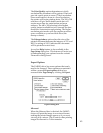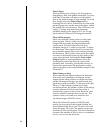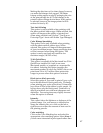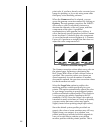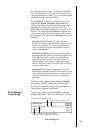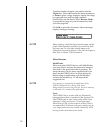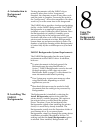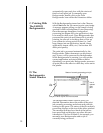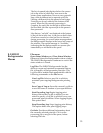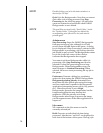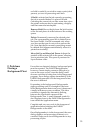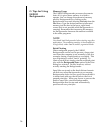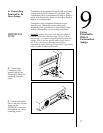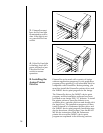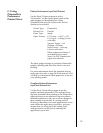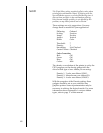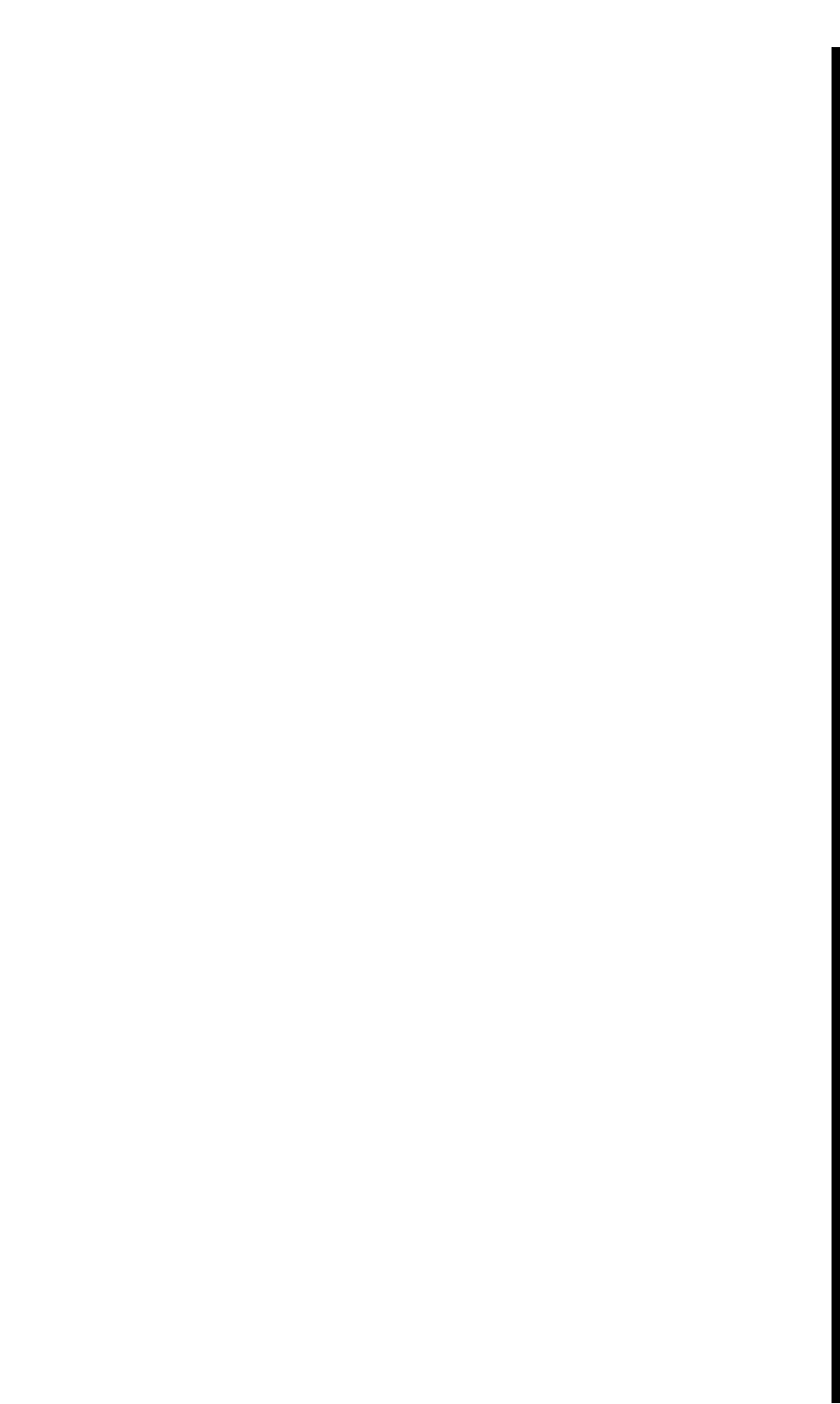
E. FARGO
Backgrounder
Menus
53
The list of queued jobs displays below the current
job in the order in which they were sent to the
printer. Some applications, however, may put each
page of the document into a separate spool file,
creating a different job in the queue for each page.
Print jobs are always added to the bottom of the
queue. When the job currently processing is
complete, the spool file for that job is deleted from
the hard disk, and the top-most job in the queue is
then processed.
Jobs that are Òon holdÓ are displayed at the bottom
of the job list in italic font. A job goes on hold when
it has been canceled or when an error is detected
during processing. An overall status message about
the Backgrounder displays in the lower left corner of
the window. The normal message is ÒAvailable,Ó
indicating that the Backgrounder can process jobs
immediately or add them to the queue.
File menu
Open Status Window and Close Status Window:
Opens and closes the Backgrounder status window.
The FARGO Backgrounder continues to work if the
status window is closed.
Log Files: The FARGO Backgrounder has the
ability to create and maintain a sequential history
file, or Log file, of Backgrounder print jobs. This
Log file can be enabled and manipulated with the
following commands on the File menu:
New Log File: Selects a new file in which to
maintain your ongoing Backgrounder printing
log.
Save Copy of Log as: Saves the current Log file to
a new file name or location of your specification.
Start Recording Log: Begins logging print
history. Before the Log file is started, you are
asked to specify a Log file in which to save your
processed print job entries. When logging begins,
this option dims.
Stop Recording Log: Stops logging print history.
This option dims once print logging stops.
Get Info: Provides additional information about
the currently selected print job. Click on the
processing job or any job in the queue, before
selecting Get Info.