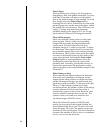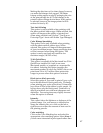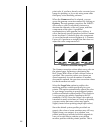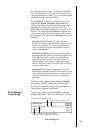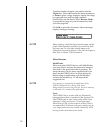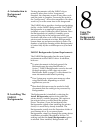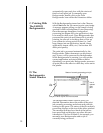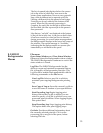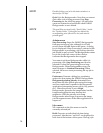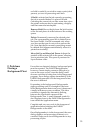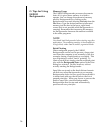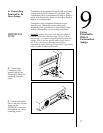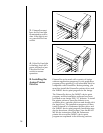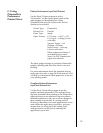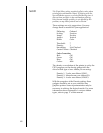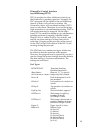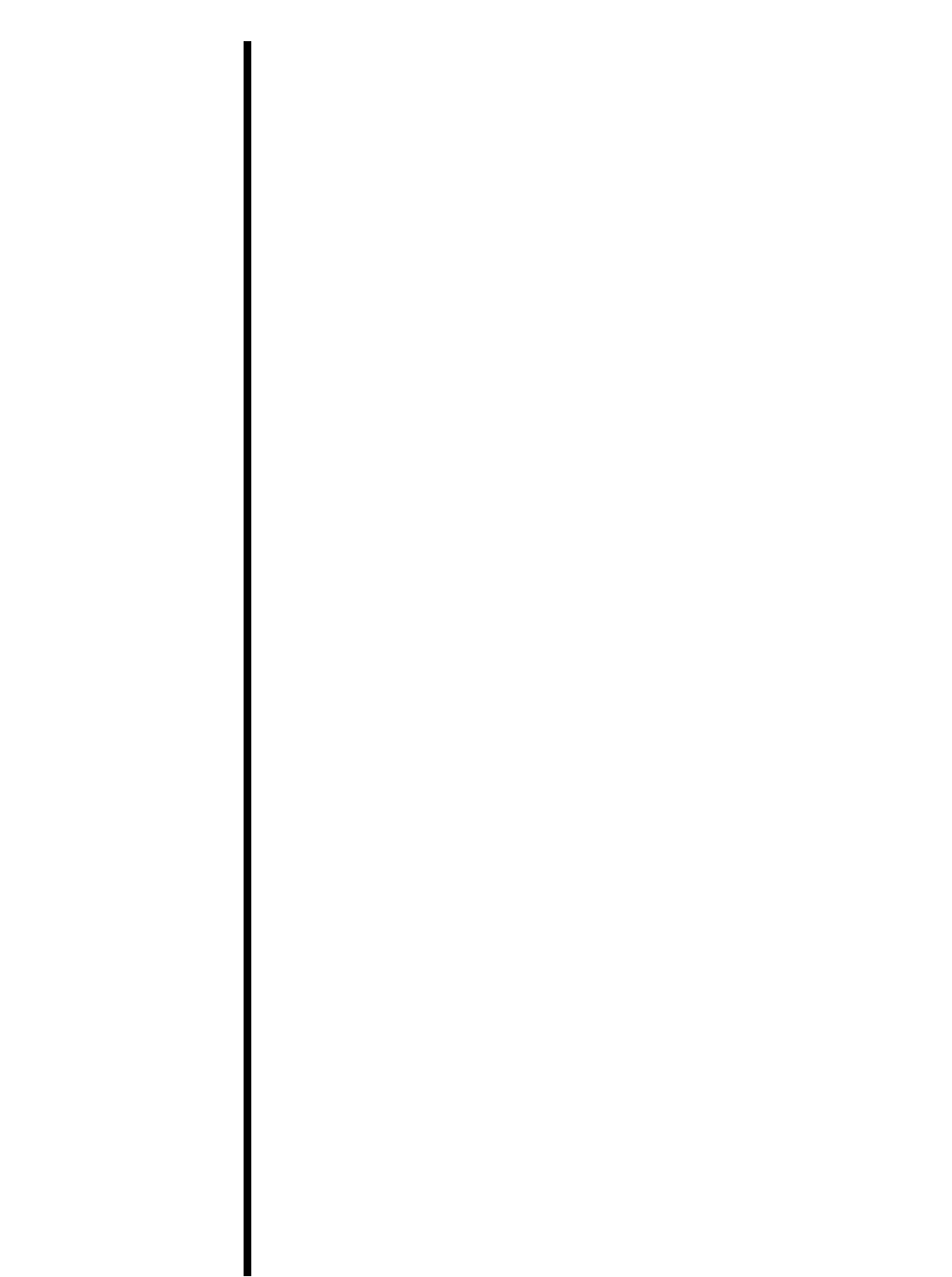
54
NOTE
NOTE
Double-clicking on a job in the status window is a
shortcut for Get Info.
Quit: Exits the Backgrounder. Note that you cannot
quit while a job is being processed (see Stop
Processing on the following page). All jobs in the
queue are retained and processed when FARGO
Backgrounder is next started.
The spool files are stored in the ÒSpool Folder,Ó inside
the ÒSystem Folder.Ó If these files are deleted, the
corresponding print jobs will be lost, and must be
printed again.
Admin menu
Stop Processing: Stops the FARGO Backgrounder
from processing any jobs, although it will still
receive them and add them to the queue. A dialog
box is displayed if Stop Processing is selected while
Backgrounder is processing a job, asking when the
job should be put on hold. The Backgrounder status
box in the lower-left corner of the window
indicates that Backgrounder has stopped.
You cannot quit from Backgrounder while it is
processing a job. Stop Processing must first be
selected to cancel the processing job and stop
Backgrounder. When Backgrounder stops, the
menu changes to Continue Processing. When
selected, the server starts processing the top job in
the queue.
Preferences: Presents a dialog box containing
options for fine-tuning the FARGO Backgrounder.
Background printing priority determines how
much time the Mac spends processing the image,
and how much time it spends in the foreground
application (interpreting mouse clicks, key presses
etc.). When the priority is set to High,
Backgrounder processes the image faster, but the
foreground application may become less
responsive. With the priority set to Low,
Backgrounder takes longer to process the image,
yet the responsiveness of the other applications is
improved.
Jobs menu
All commands in the Jobs menu act on the
currently selected job.
Hold: Prevents an individual job from being
processed. Jobs that are Òon holdÓ are displayed in
italic font at the bottom of the queue. Placing a job