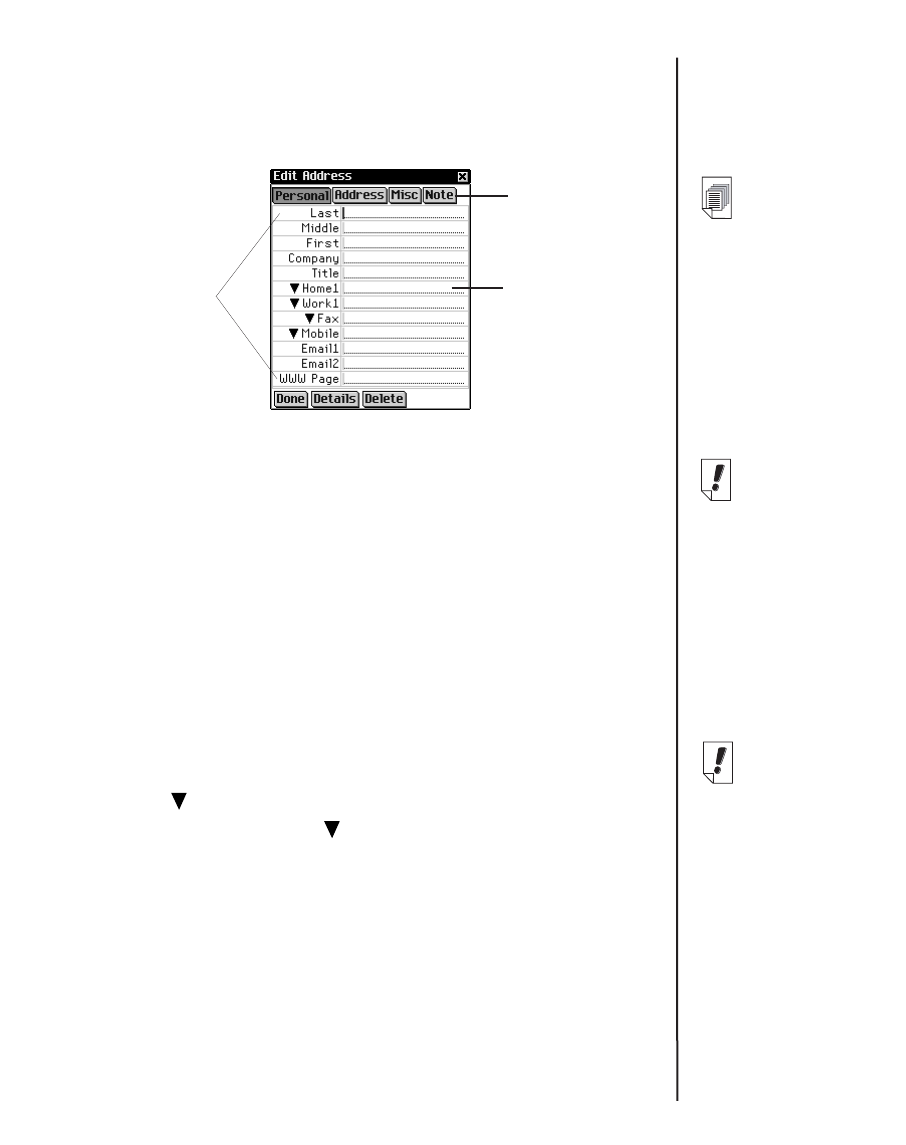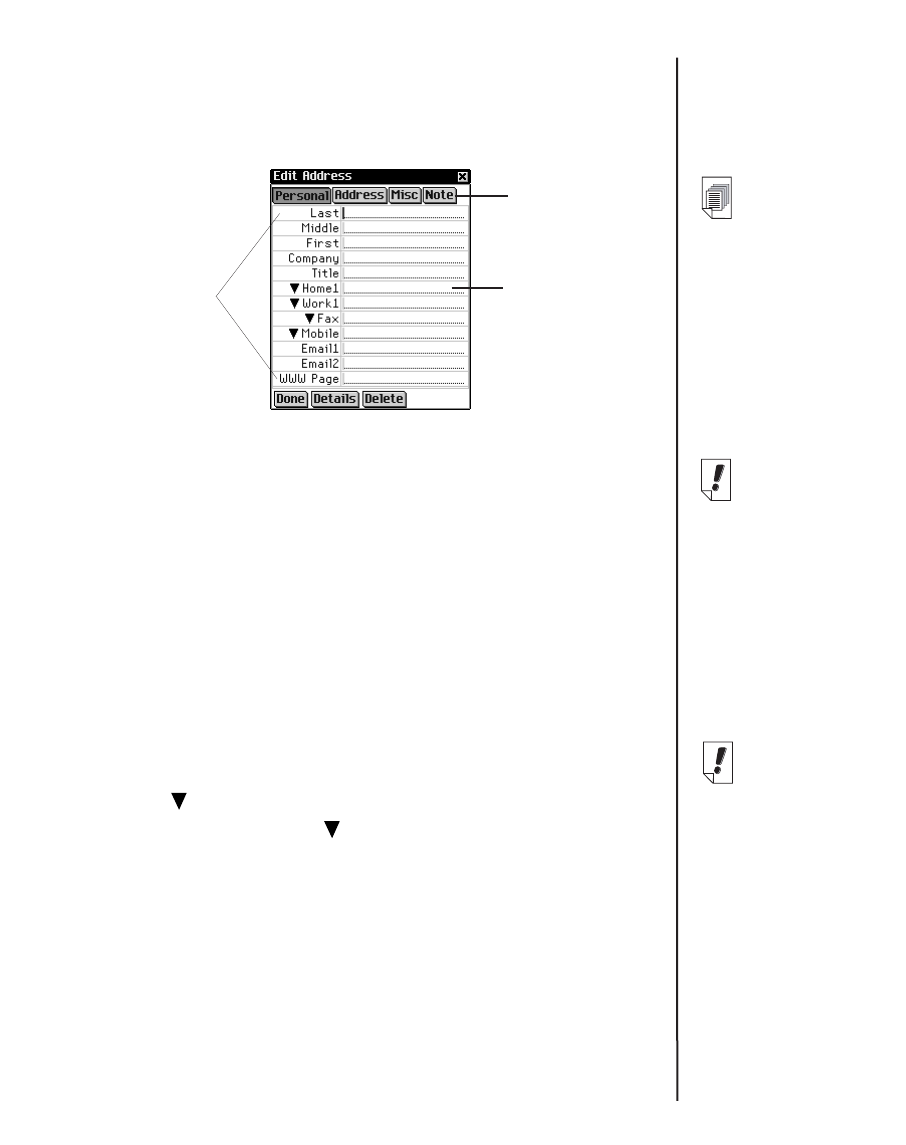
151
eBookMan
®
User’s Guide
Adding Contacts
To add a contact, follow these steps.
1. Tap New.
You see the Edit Address screen. It includes four buttons for
the available views: Personal, Address, Misc and Note.
Personal is selected as the Personal View is the first view to
appear when you tap New. Each view contains data fields for
specific information.
There are two columns - Label and Data entry. The Data
entry column has a data field for each item in the Label col-
umn. A blinking cursor appears in the active field.
There are three buttons at the bottom of the screen: Done,
Details, and Delete.
2. Tap in the Data entry column next to the label you want.
To see additional labels, tap the button for the view you want
and then tap in the data entry column next to the label you
want.
When appears next to a label, you can select a different
name for that field. Tap to see the drop-down list and tap
the name you want. The name appears in the label column.
3. Enter your information in every view and field you want.
When you enter more text than will fit on one line, the text
wraps to the next line.
Each field has a limit on the number of characters it can
hold. For details about the maximum number of characters in
any particular field, see “Field Limits” on page 159.
Data entry
column
View buttons
Label column
See also:
For details about
the different
views, see
“Understanding
the Views” on
page 152.
Note:
When you select
a different name
for a label, it
applies only to
the current con-
tact.
Note:
You can enter
data using the
Handwriting area
or the onscreen
keyboard. To
access the
onscreen key-
board draw a line
up and out of the
Letter input area
(abc).